Popup has many options that give you complete freedom to change the time when it will appear and set its showing settings.
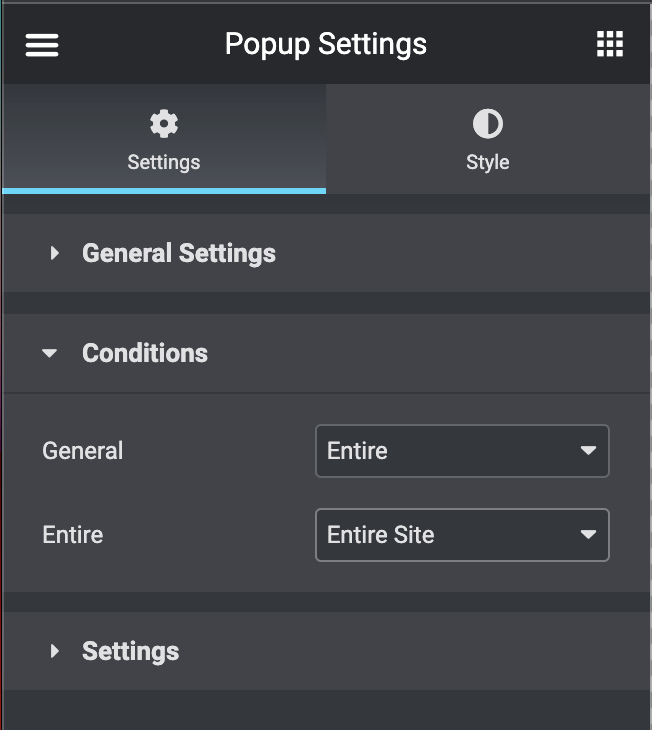
Condition
Set the needed display conditions for the popup. You can define the specific pages where you want to show the popup
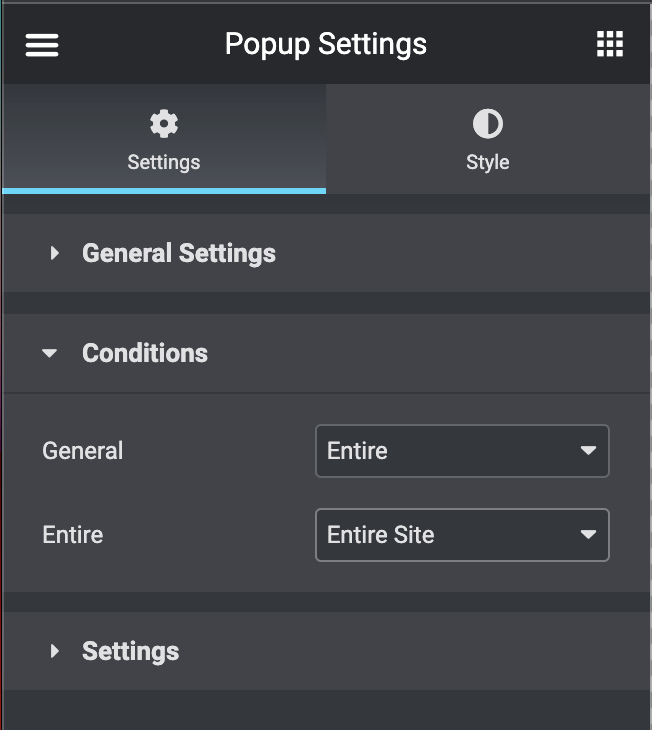
- Entire Site – if you set the popup for the whole site it will open on any website’s page.
- Singular – you can set the popup for the specific page or post.
- Archive – select this option to set the popup for one of the archive templates.
Settings
Animation
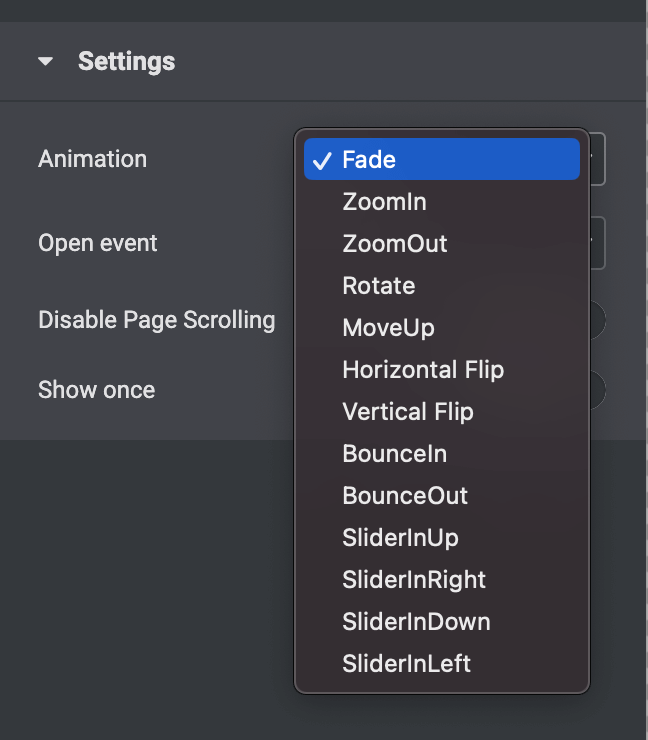
Select the animation for content when it shows, and it contains a set of options, which are [ Feda, Zoom in, Zoom out, Rotate, Move up, Horizontal Flip, Vertical Flip, Bounce out, Slider in up, Slider in right, Slider in down, Slider in left ]
Open Event
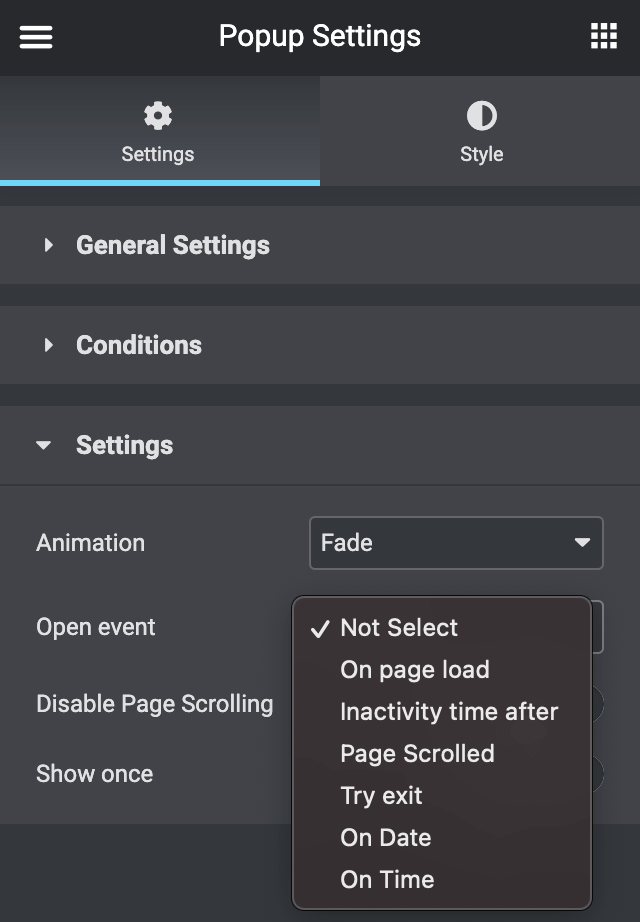
Select the trigger event from the Open Event dropdown:
- On page load – the popup be displayed when the visitor opens the new page.
- Inactivity time after – the popup will be displayed after the visitor has been inactive on the page.
- Page scrolled – the popup window appears when the visitor scrolls the page to a certain percentage.
- Try exit – the popup window will be shown when the visitor intends to exit the page.
- On the date – define the date to start showing the popup.
- On the time – define the time to start showing the popup.
Disable Page Scrolling
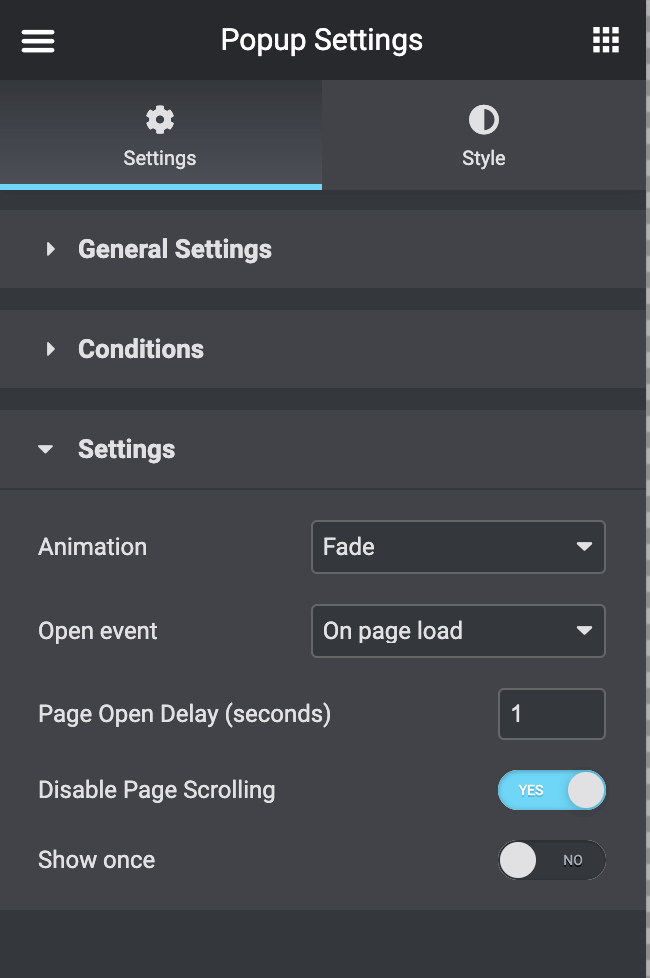
You can disable page scrolling when the popup is active
Show Once
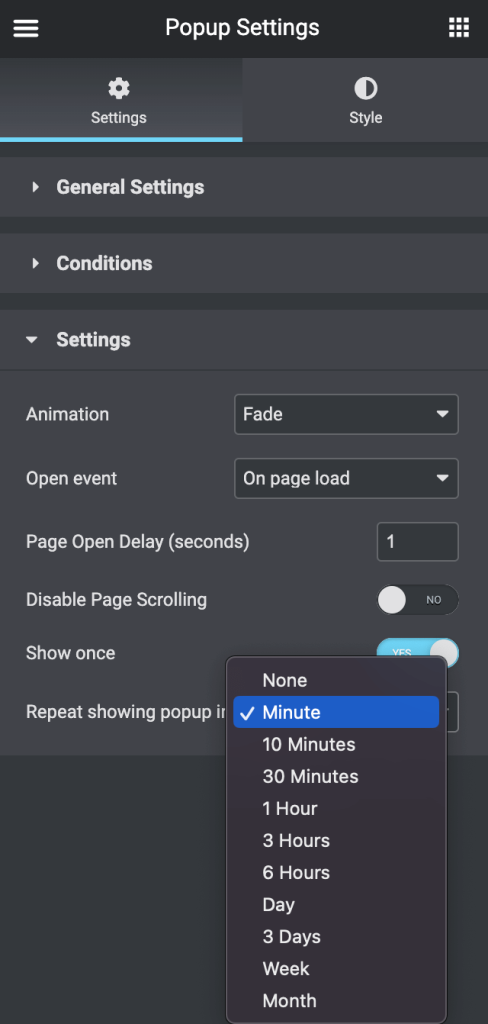
- Turn on the option and set the timeout caching so that the popup will be shown again in the Repeat showing popup in the option.
