Phox is full compatible with WPML plugin, In this article we’ll provide instructions on how to translate the different elements of the Phox theme using WPML.
Overview
- Getting Started
- Translating the Pages
- Translating Words Theme, Plugins and Other Places
- Translating the Menus
- Translating the Sliders
- Synchronizing the Theme Options for all the Languages
Getting Started
- Make sure that the WPML Multilingual CMS, WPML String Translation, WPML Translation Management, and WPML Media Translation plugins are activated. Follow the steps in the WPML beginner’s guide to verify that your setup is correct.
- To do this go to the WPML > Settings page and click the Multilingual Content Setup tab. There, check the Use the translation editor option in the How to translate posts and pages section and click on Save
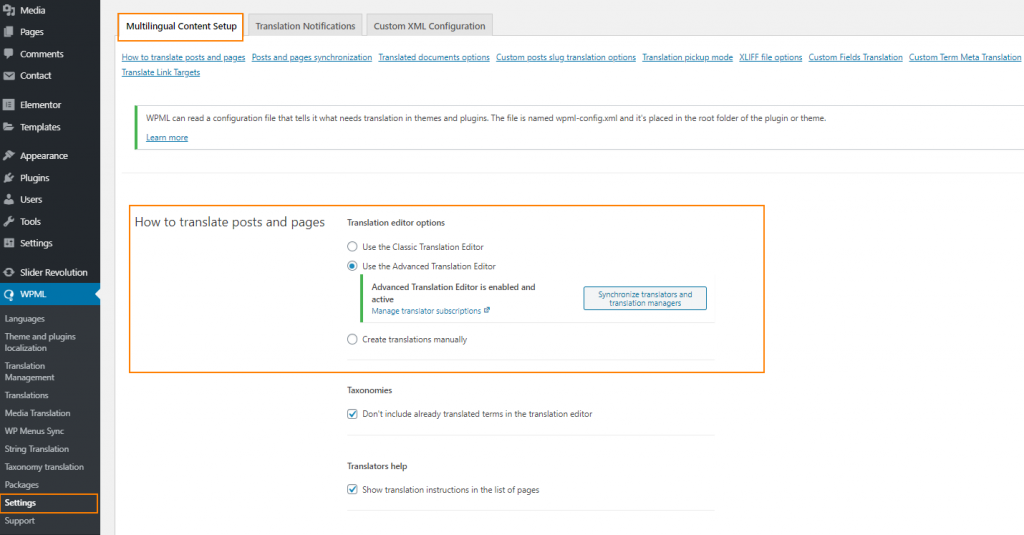
Translating the Pages
With WPML, you can translate any types of contents in your site, including pages and posts. For an easy start, read the beginners guide to site translation.
Translating the Pages Built with Elementor Page Builder
Visit this article for exact steps on how to build multilingual sites with Elementor and WPML.
Translating Words Theme, Plugins and Other Places
Besides contents coming from posts and pages in your site, there are usually some texts coming from other places. The Most common examples are themes and plugins. To learn how to translate these texts, read this article about translating these texts manually or sending them to others for translation.
Translating the Menus
With WPML, you can easily synchronize your language menus. For more information, please check this menus translation tutorial.
Translating the Sliders
Phox comes bundled with Slider Revolution. Read this article on how to create multilingual sliders using Slider Revolution to translate any slider created using the Slider Revolution plugin.
Synchronizing the Theme Options for all the Languages
You can synchronize the theme options across the different languages on your website.
- Make sure that the WPML plugin is activated.
- From WordPress go to language switcher at the top admin bar.
- Select All languages.

