Before Start
Please ensure that the template version you are trying to install is compatible with your WHMCS installation!
Download Files
- After downloading the files from ThemeForest [reference]. you will find the “WHMCS” Folder and inside it two sub-folders “templates”, “module”
Upload Files
- open the “Templates” folder and upload “Phox” to your WHMCS “/whmcs/templates/…”
- open the “Templates” folder then “orderforms” and upload “Phox” to your WHMCS “/whmcs/templates/orderforms/…”
- open the Module folder then “addons” and upload “phox_templates” to your WHMCS “/whmcs/modules/addons/…”
- Navigate to your WHMCS Admin, click on the “wrench” Icon > System Settings > General Settings
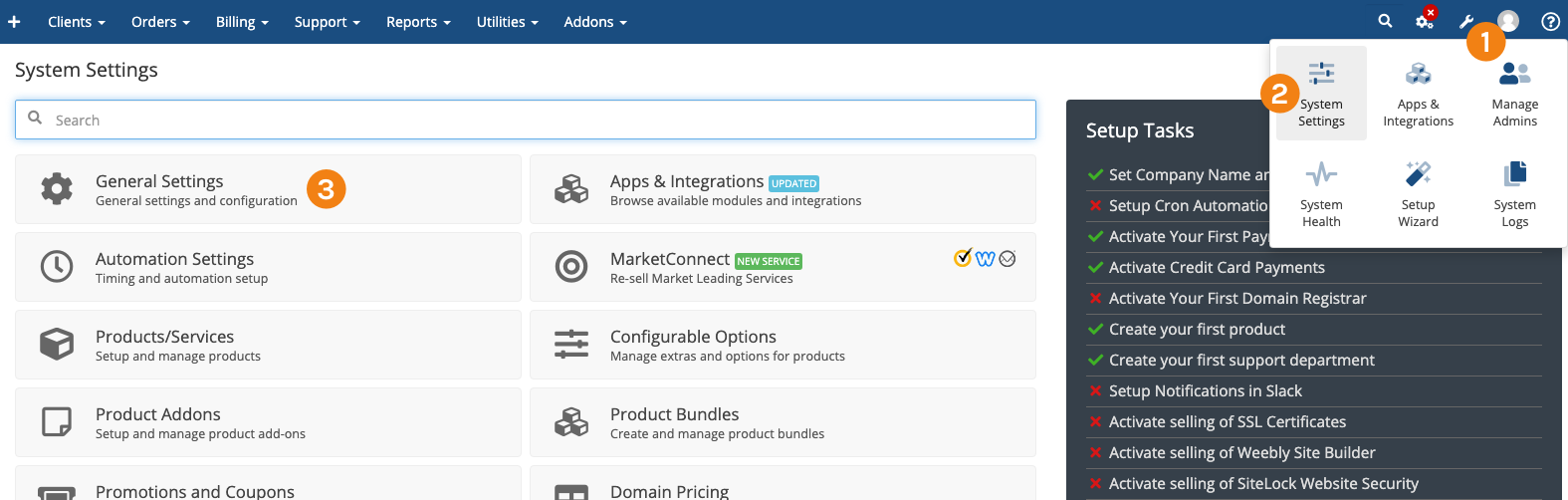
- Choose General > Template > and choose Phox

- Choose General > Ordering > and choose Phox
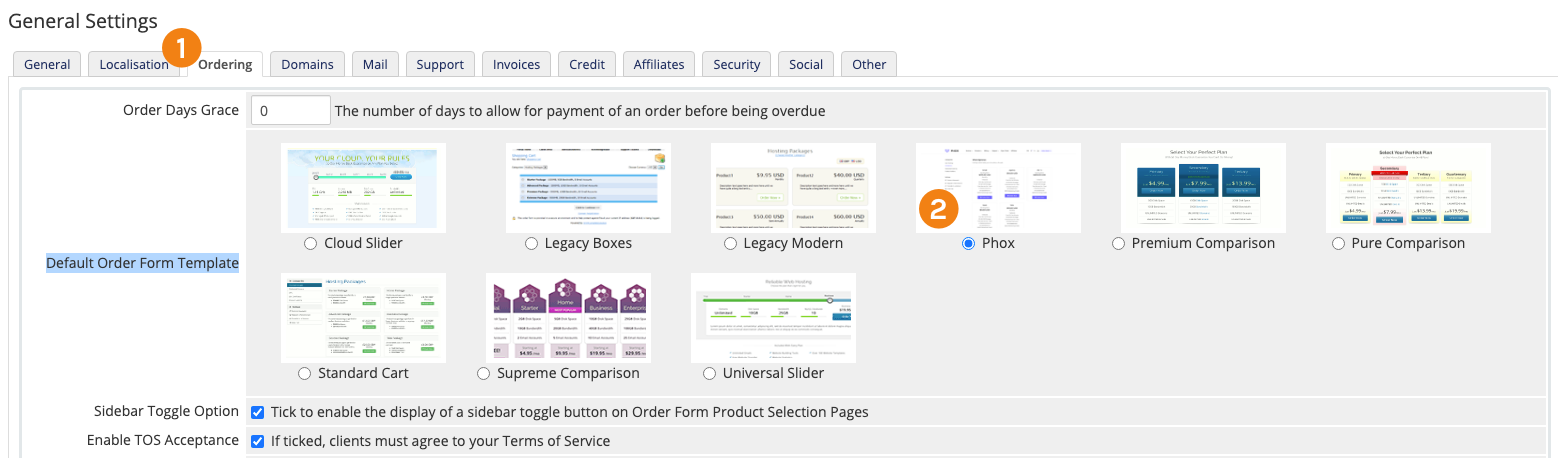
- Navigate to your WHMCS Admin, click on “wrench” Icon > System Settings > Addon Modules > Choose “Phox WHMCS Templates” and click on Activate, then click on Configure and add the required permissions for your groups, and click “Save Changes”
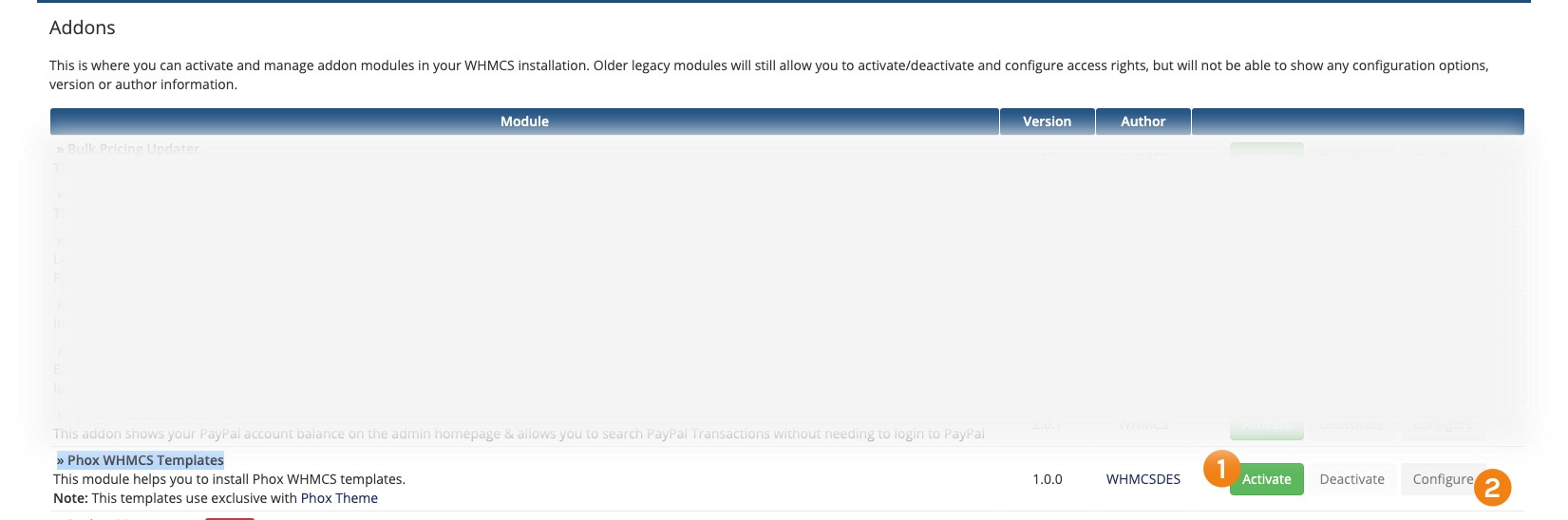
- From Addons > Phox WHMCS Template, Click on the Activate Button
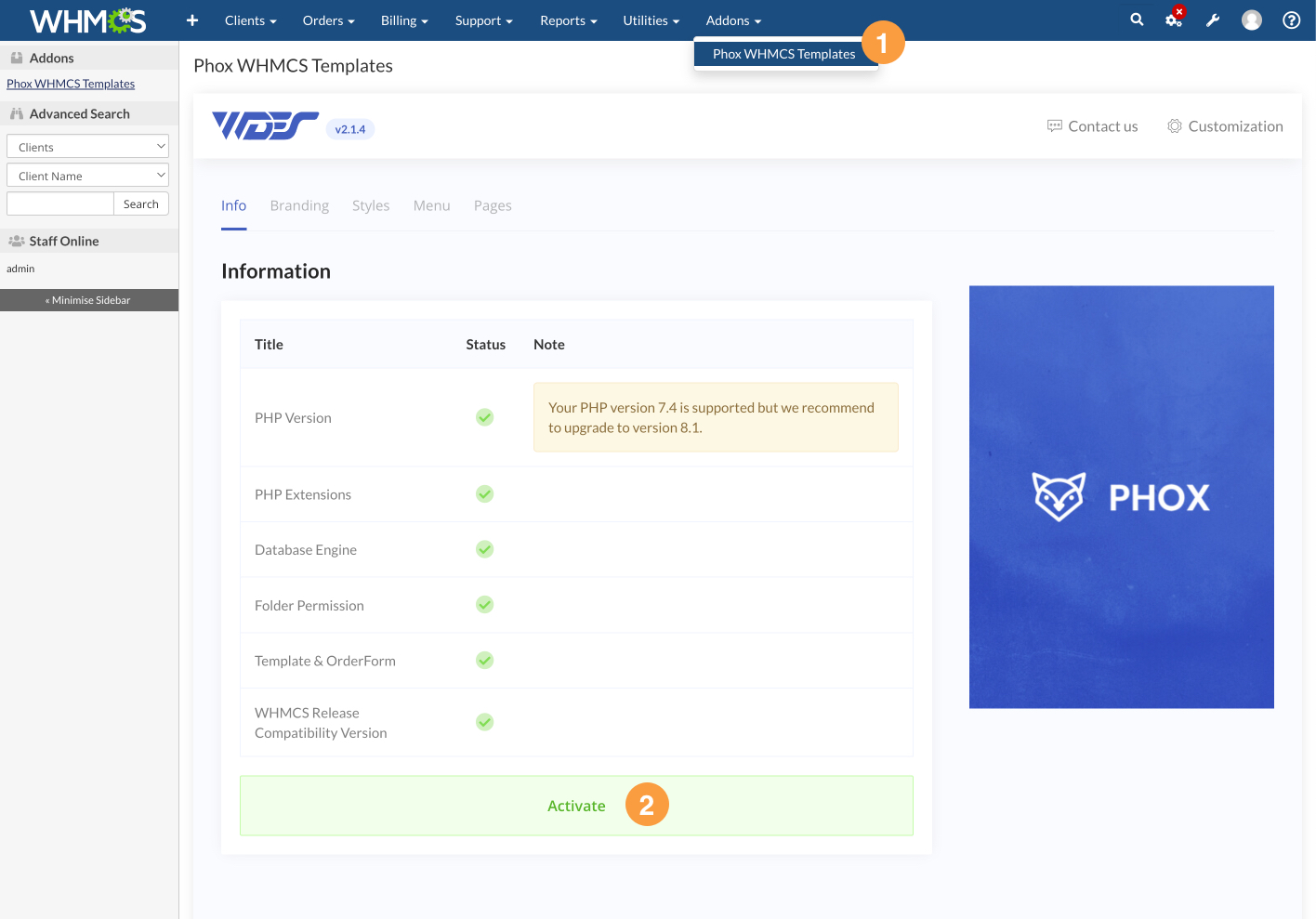
- Then you should get a “Module Activated Successfully” Message.
Note 🔔:
If you have already installed the module after you update the files, go to the “wrench” Icon > System Settings > Addon Modules and make sure that the Phox module has the new version.
