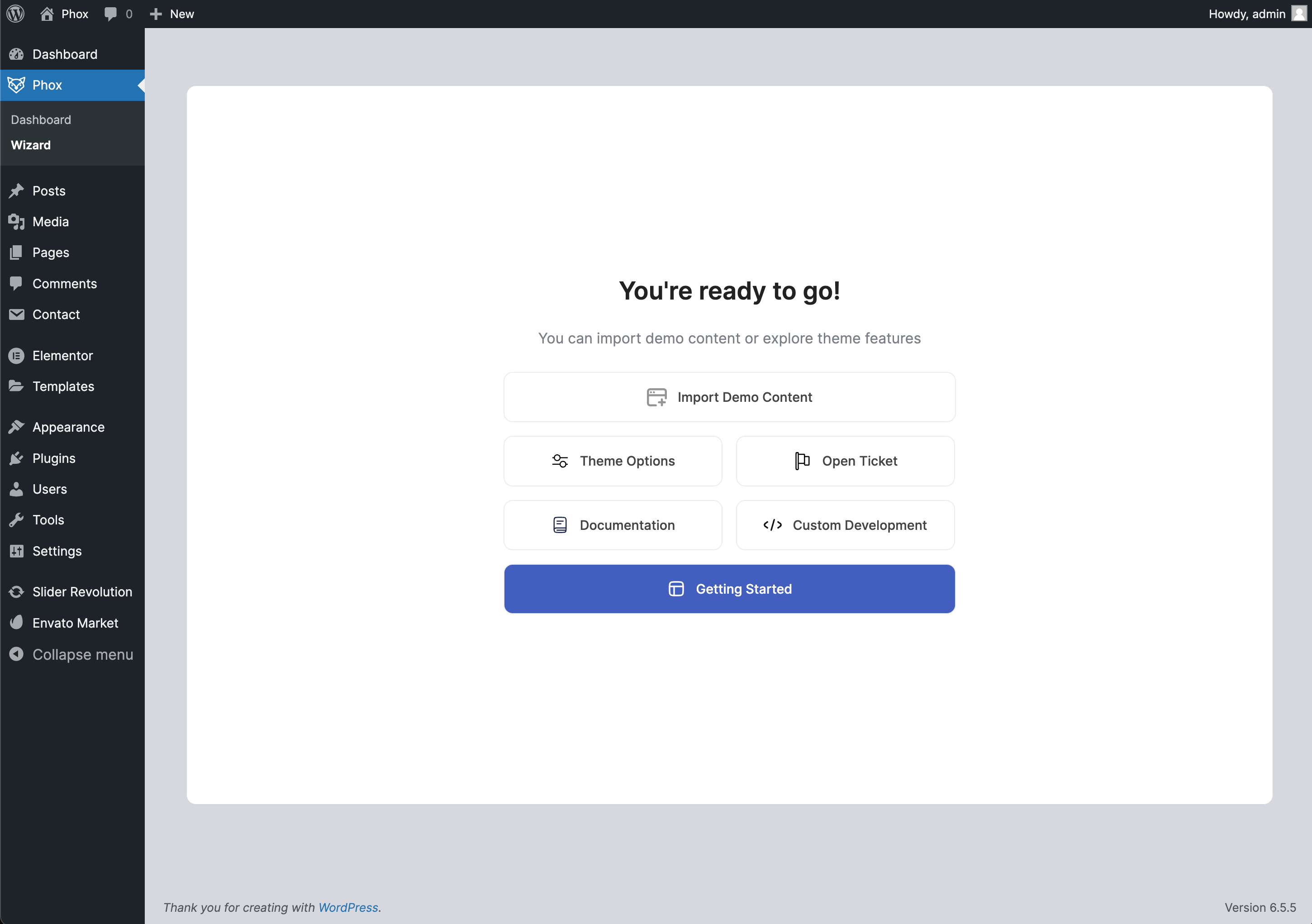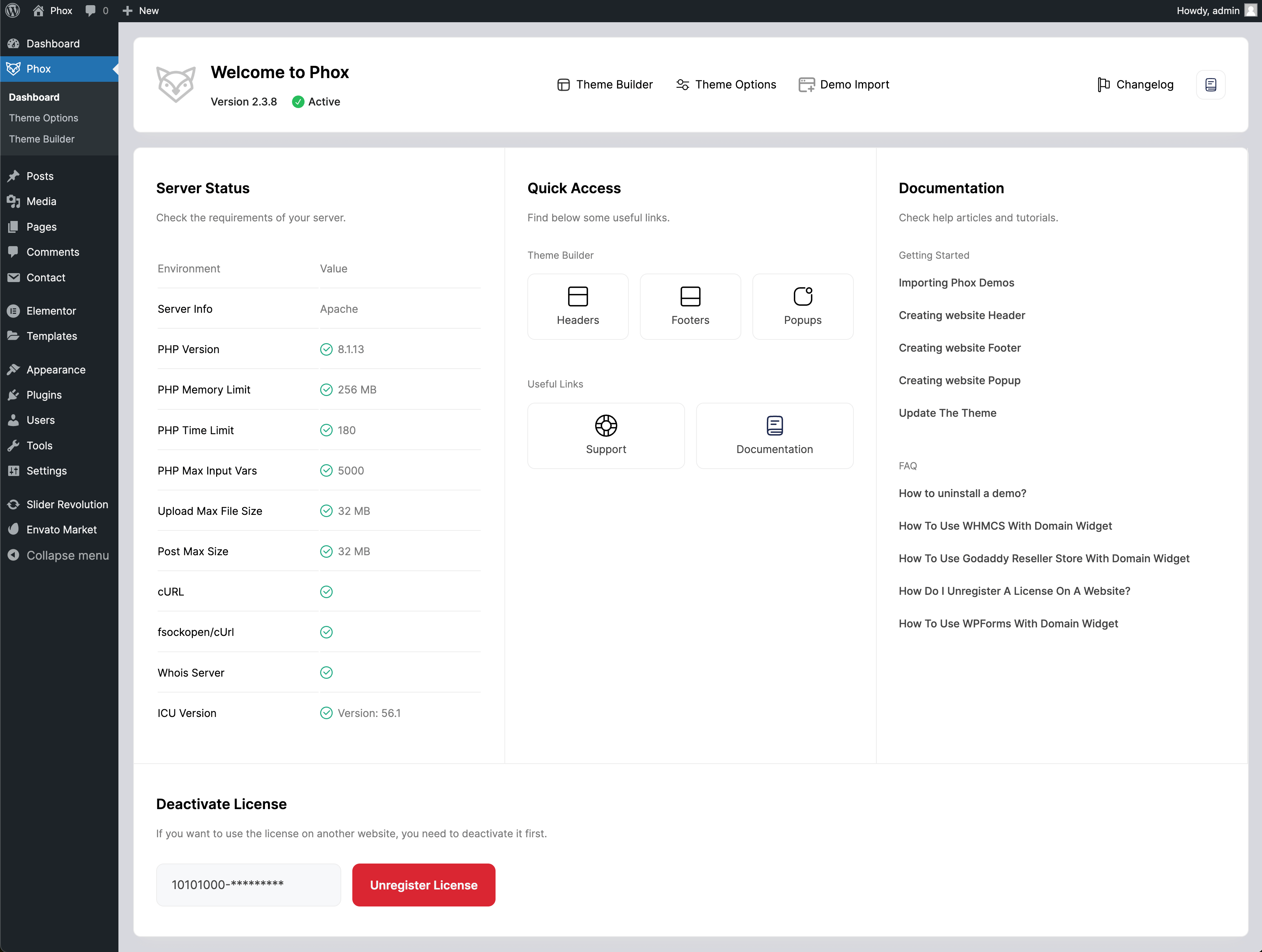There are two ways you can install the Phox theme. You can choose to install it via FTP, which is what will be outlined in this article, or via WordPress. Before you can install Phox, please download the necessary theme files from ThemeForest first. Continue reading below for more information on these.
Downloading Phox Theme Files From ThemeForest
If this is your first time downloading the theme from ThemeForest, we recommend downloading the Full Theme Package to receive additional files such as documentation and the child theme. If you’ve already downloaded the Full Packages, then you can just use the WordPress Installable File.
How To Download The Phox Theme Files
- Go to ThemeForest and log in to your account.
- In the upper right corner, hover over your username and click on Downloads.

- Click on the Download button.
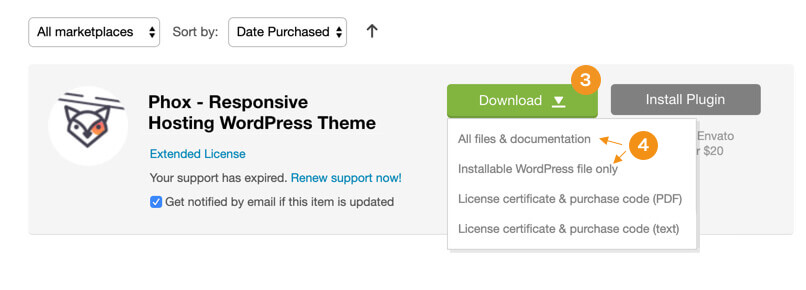
- Click on the “All files & documentation” link.
How To Install Phox Via FTP
- Log into your server installation via FTP. You can use software such as Filezilla for this.
- If you have downloaded the Full Theme Package from ThemeForest, please unzip the master phox.zip file and then unzip the secondary phox.zip file which will give a phox folder.
- Upload the extracted phox folder to the wp-content > themes folder on the server. Make sure the folder name is -> ‘phox’.
- Log in to your WordPress Dashboard and navigate to Appearance > Themes and clicking the ‘Activate’ button, for the Phox theme.
- Once activated, you will be redirected to our Welcome Screen. You’ll see a prompt to install Phox’s required plugins. Click here to learn how to install Phox’s required plugins.
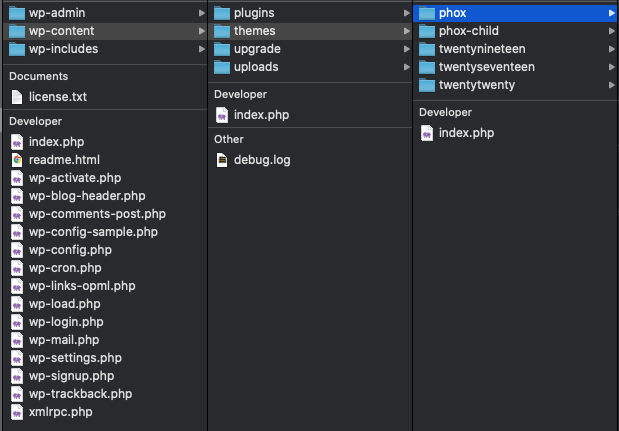
How To Activate the Theme
- To activate the theme license, click the “Activate Theme” button. You’ll be directed to our license management platform wdes.
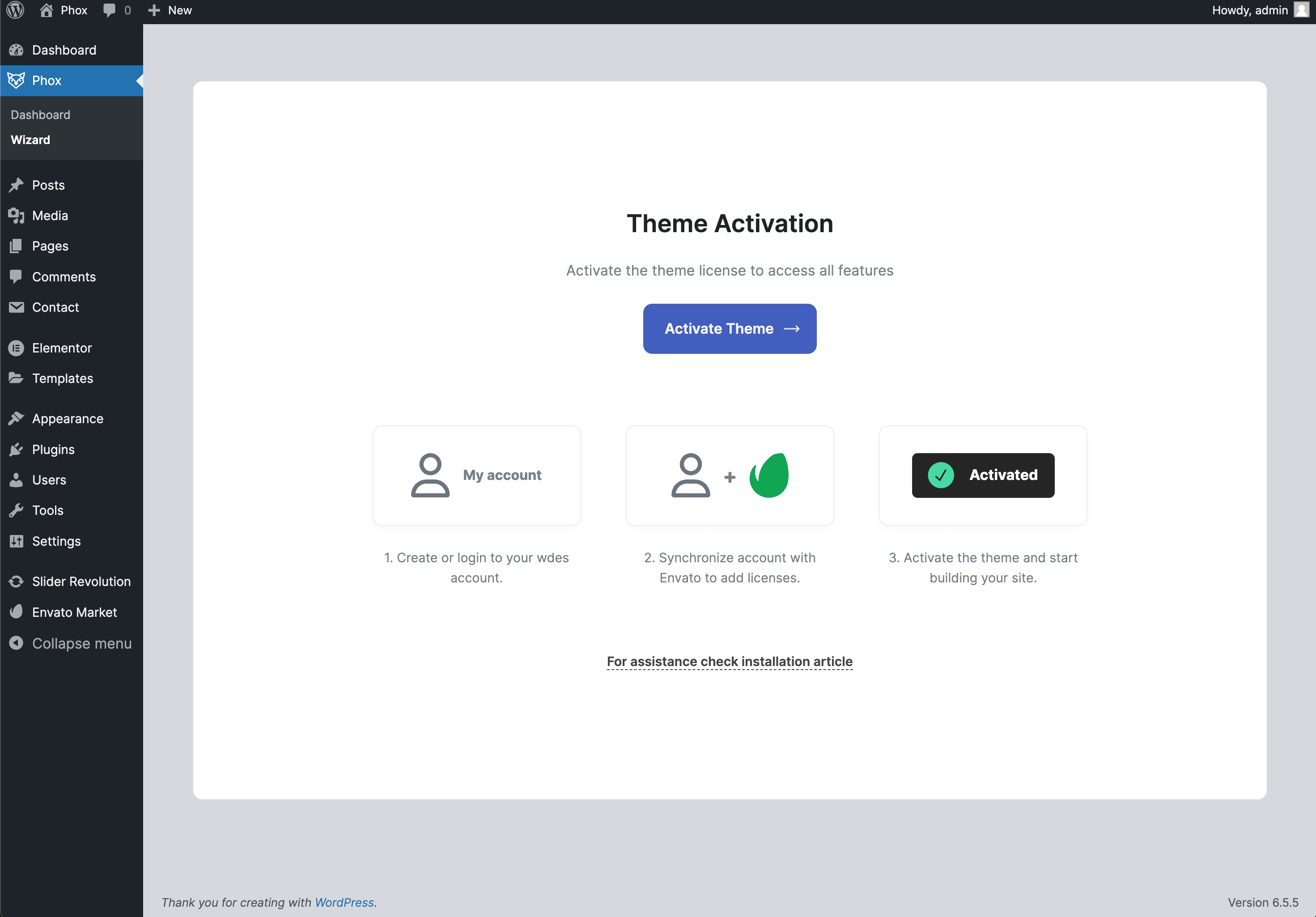 Information: wdes is our license management platform, creating an account on our platform, is necessary to activate and manage your licenses purchased on Envato Market, as well as to receive item support.
Information: wdes is our license management platform, creating an account on our platform, is necessary to activate and manage your licenses purchased on Envato Market, as well as to receive item support. - If you already have a Wdes account, log in. If you don’t have a wdes account yet, you can create a new free account: https://wdes.org
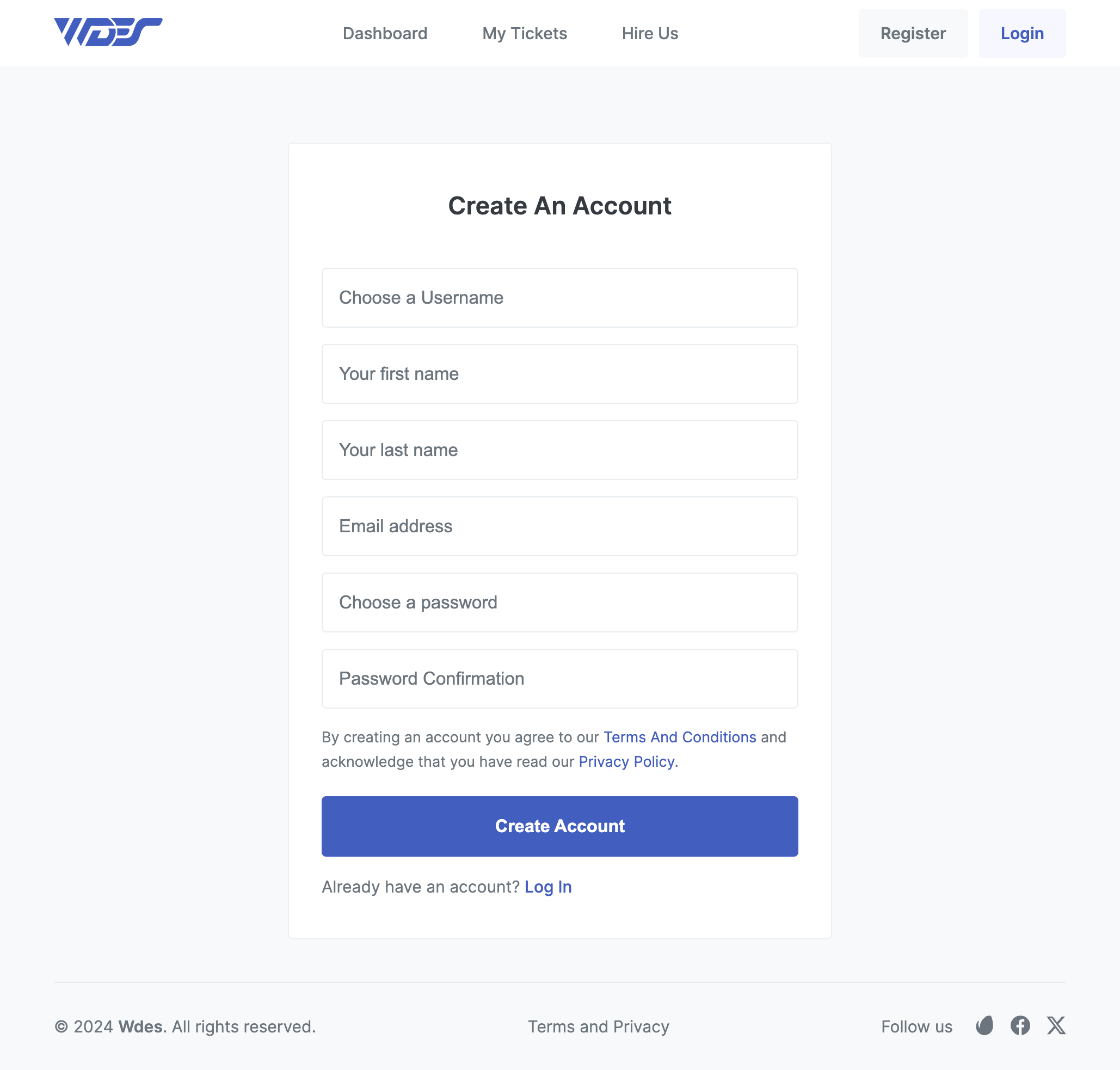
- After submitting the registration form, Click on “Connect your account” to add your licenses to your wdes account.
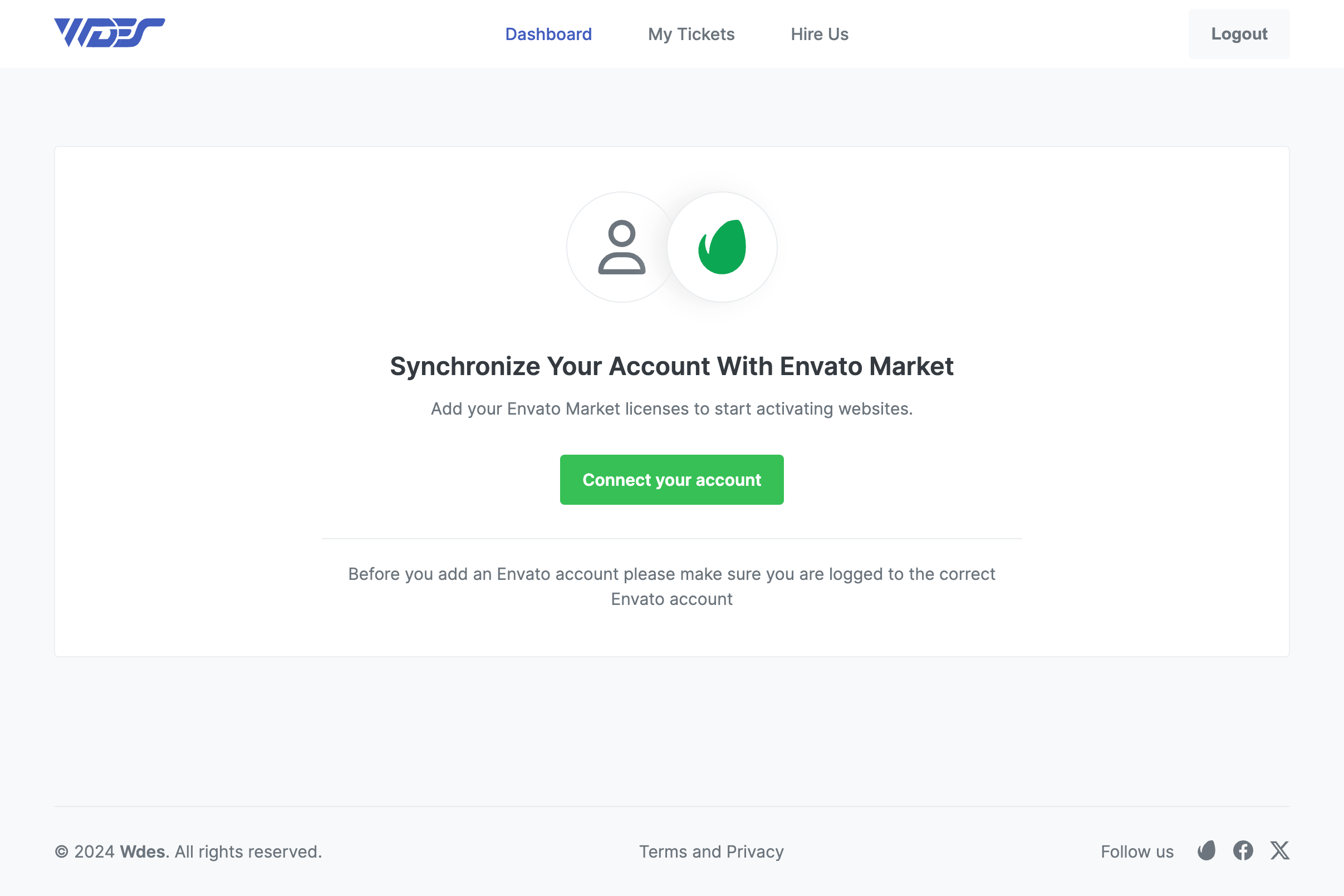
- Click “Approve” to give your permission to get the list of purchases of our items.
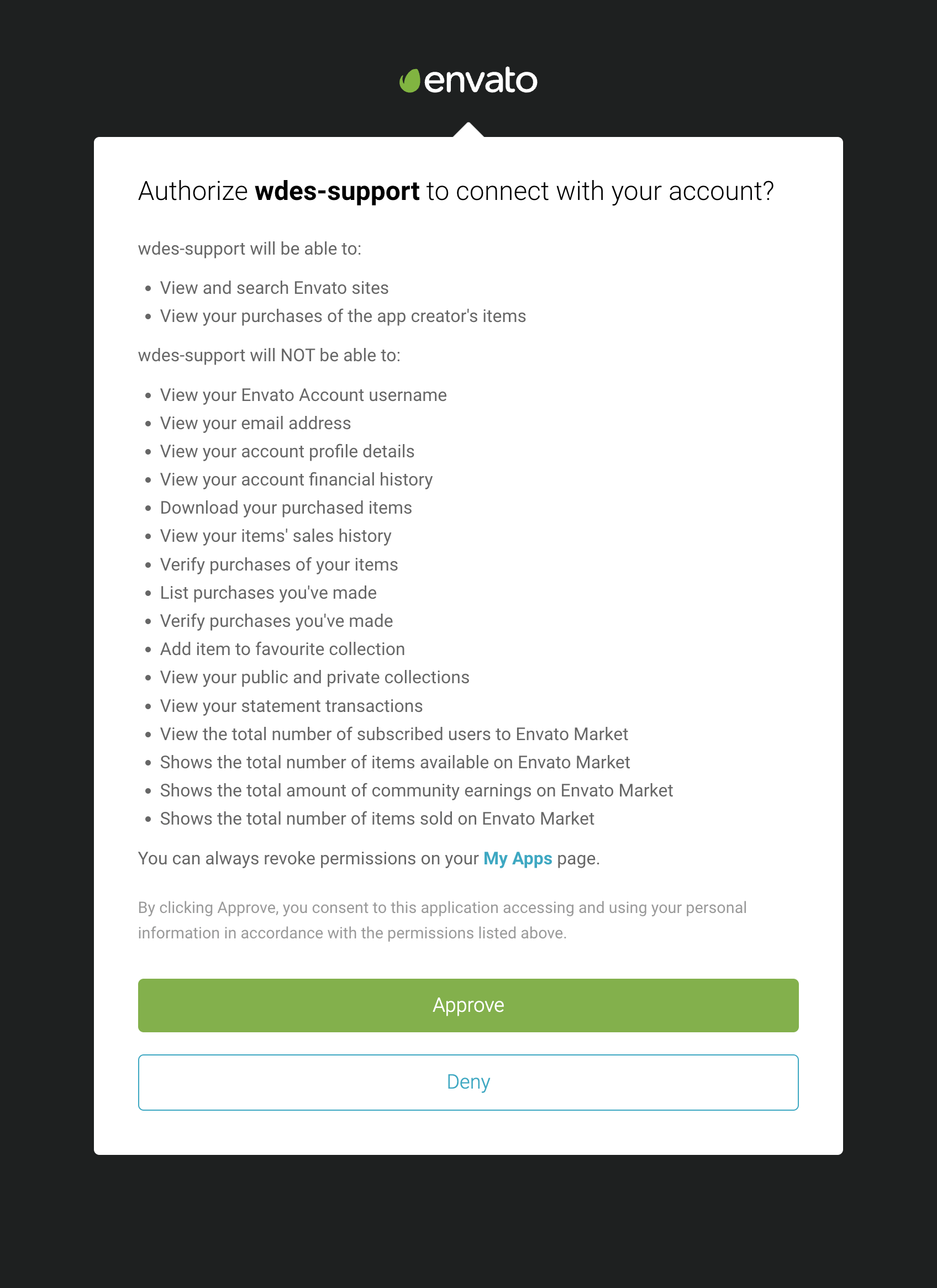
- You will be redirected to the wdes site, click “Complete verification” to activate your theme license.
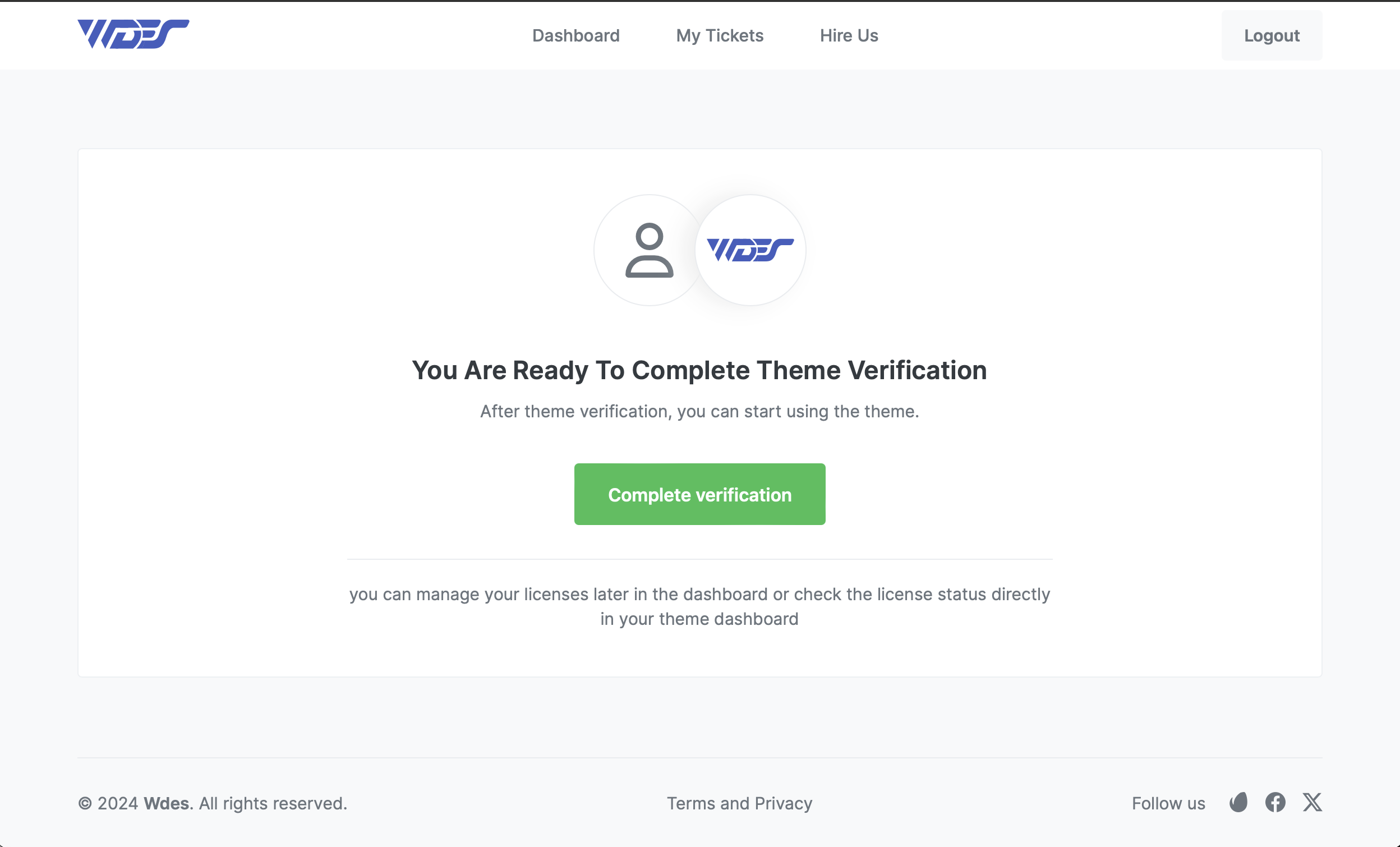
- The theme is now activated! 🎉
Theme Setup
- After activating the theme, you will be redirected back to WordPress, Next, select the required plugins and click “Install Plugins”. This will automatically install and activate them.
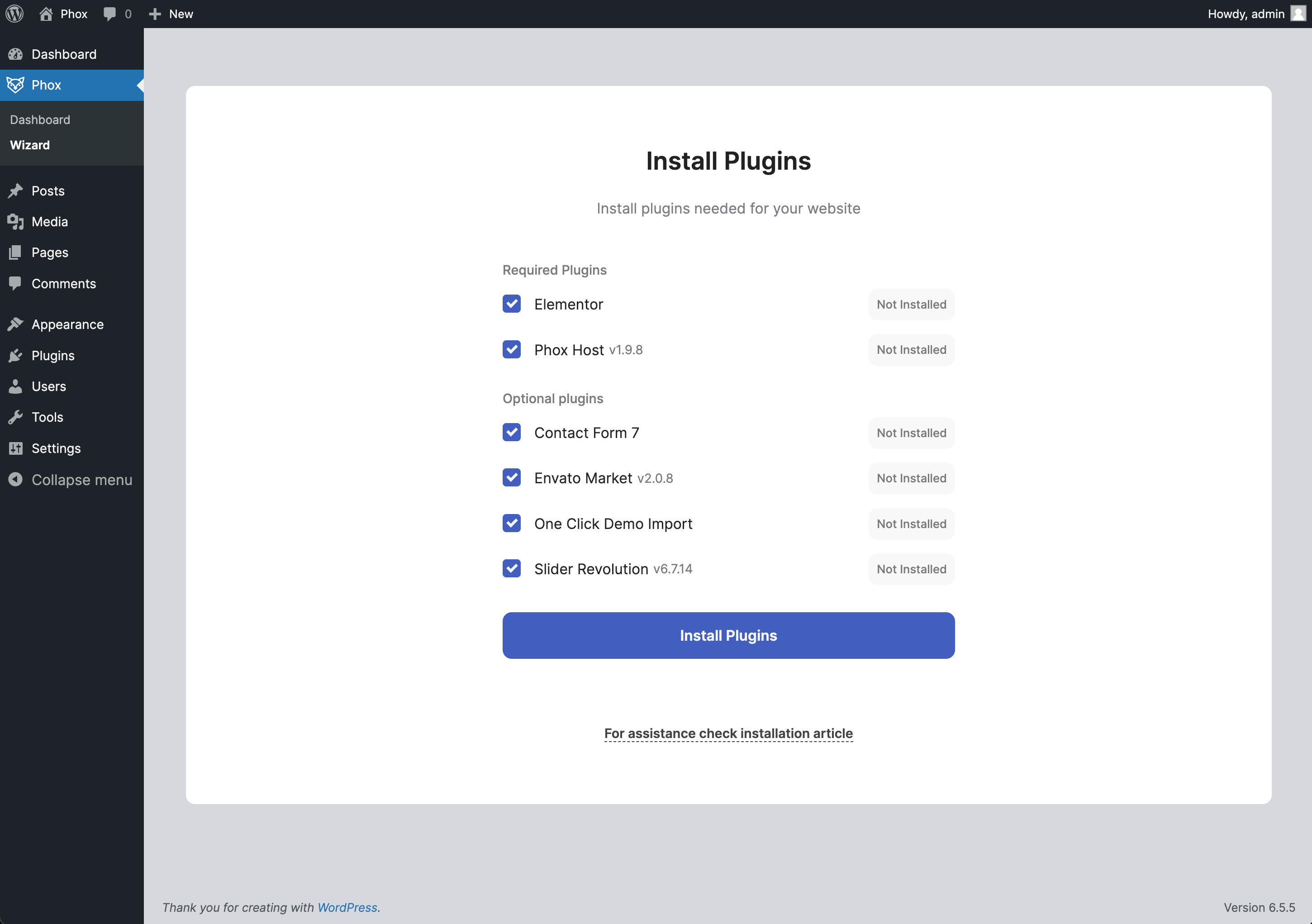
- Once finished, you’re ready to go. You can import demo content, explore theme features, check the documentation and tutorials, or simply proceed to the theme Dashboard.