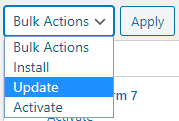Phox requires four essential plugins to operate. These plugins are the Phox Host plugin, Elementor plugin, Envato Market, and the One Click Demo Import. Aside from these four, Phox also comes with one premium bundled plugin is Slider Revolution. We also recommend several plugins that we use for various demos that only need to be installed prior to importing a demo. All these plugins can be accessed via Phox > Install Plugins.
Phox’s Required, Bundled & Recommended Plugins
It’s important to note the differences between Phox’s required, bundled, and recommended plugins. Required plugins, like the Phox Host and Elementor, are very important and must be installed and activated at all times for Phox to work properly.
Phox’s bundled plugins are Premium Plugins that are bundled with the theme purchase and do not require additional licensing in order to use them with Phox. Before you can install the included plugins.
Lastly, there’s Phox’s recommended plugins, which are plugins that we use in our demos, and which are fully integrated with Phox. These are all free plugins and it’s completely up to you whether you install them or not. For some demo imports to work correctly however, some of these plugins must be installed and active.
Plugin Updates
Phox bundled plugins can be updated independently and outside of a Phox theme update. The update notification will be visible and can be accessed via the Phox > Install Plugins section.
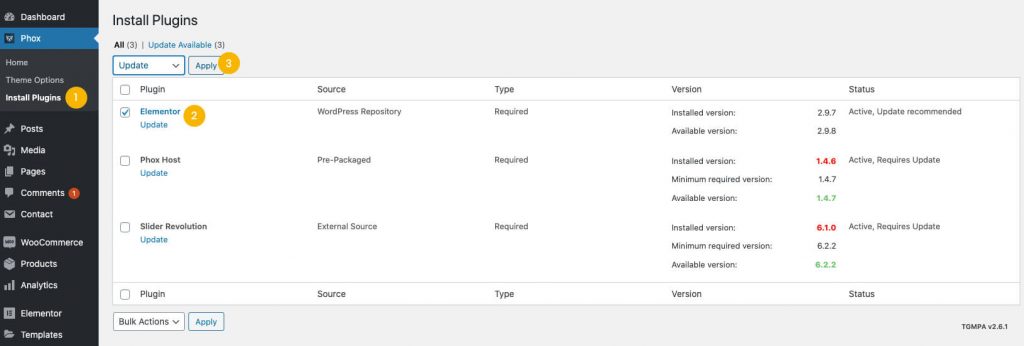
Phox’s Required Plugins
These plugins must be installed and activated in order to utilize Phox’s functionality.
- Phox Host – This plugin is Phox’s companion plugin.
- Elementor – This plugin is the theme builder.
- Envato Market – This plugin helps customers receive update and activate the Phox Theme
- One Click Demo Import – This plugin use for import the Phox’s demos
Phox’s Bundled Plugin
- Slider Revolution – This is a premium slider plugin developed by ThemePunch.
Phox’s Recommended Plugins
These plugins are used in various demos and are fully design integrated with Phox. Installing and activating any of these plugins is optional.
- WooCommerce – This plugin is free. If creating an online shop, we recommend using WooCommerce. This plugin is design integrated with Phox, and you can see it in action in several demos
- Contact Form 7 – This plugin is free. If needing to use forms on various pages, we recommend using Contact Form 7. This plugin is design integrated with Phox. We use these forms in various areas of our demos.
- WHMCS Bridge – The WHMCS Bridge plugin integrates your WHMCS support and billing software into WordPress providing a seamless and consistent user experience to your customers. We recommend using WHMCS Bridge.
Plugin Installation & Update Notifications

You must register your purchase via Token Registration to download and install the premium plugins.

How To Install Plugins
Step 1 – To download and install Phox’s included premium plugins, you must first register your Phox purchase via Token Registration. For Phox’s required and recommended plugins, you don’t have to register your purchase to install and activate them because they are free to use.
Step 2 – From the WordPress admin, navigate to the Phox > Install Plugins tab. Here you’ll find Phox’s required, included, and recommended plugins.
Step 3 – To install a plugin, check all boxes
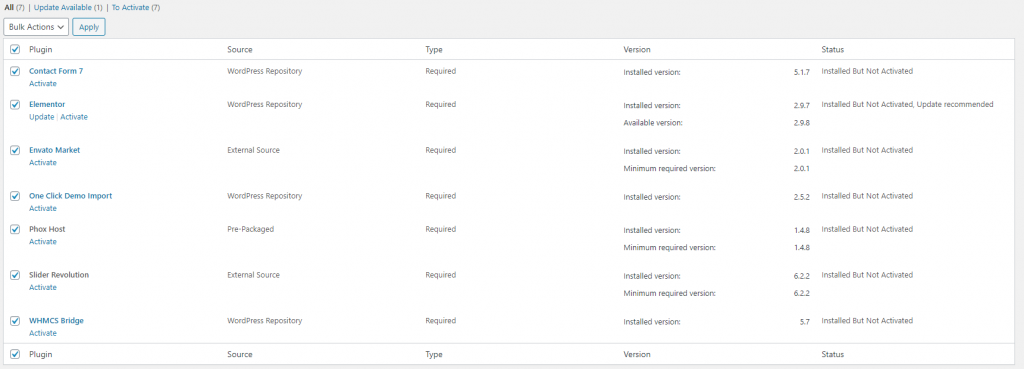
Step 4 – Go action and select install and then click apply button.
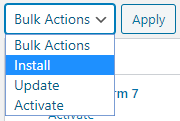
Step 5 – After install back to Phox > Install Plugins select all boxes again and go to action and select Activate then click apply button .
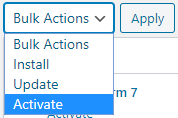
How To Update Plugins
Step 1 – To download and install Phox’s included premium plugins, you must first register your Phox purchase via Token Registration. For Phox’s required and recommended plugins, you don’t have to register your purchase to install and activate them because they are free to use.
Step 2 – From the WordPress admin, navigate to the Phox > Install Plugins tab. Here you’ll find Phox’s required, included, and recommended plugins.
Step 3 – To install a plugin, check all boxes
Step 4 – Go action and select update and then click apply button.