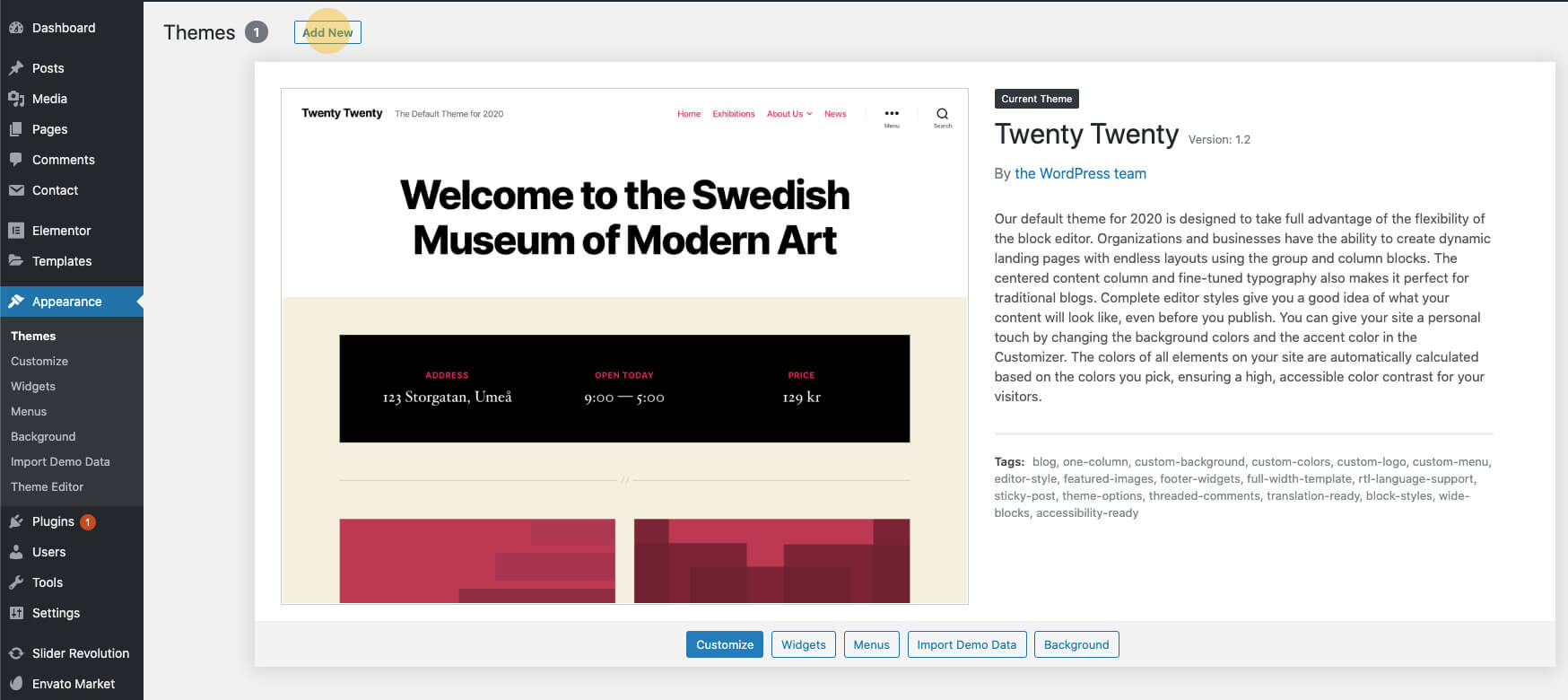There are two ways you can install the Phox theme. You can choose to install it via WordPress, which is what will be outlined in this article, or via FTP. Before you can install Phox, you need to download the necessary theme files from your ThemeForest account. Continue reading below for more information.
How To Download The Phox Theme Files
- Go to ThemeForest and log in to your account.
- In the upper right corner, hover over your username and click on Downloads.

- Click on the Download button.
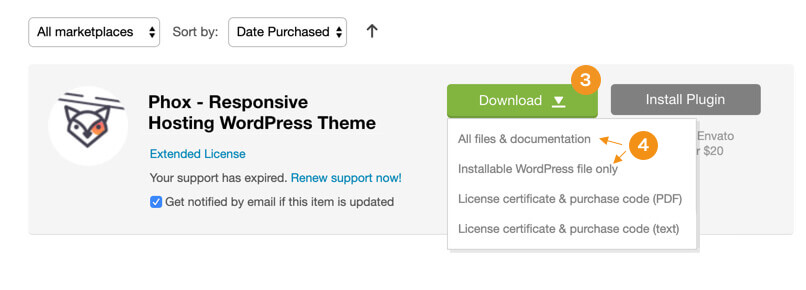
- Click on the “All files & documentation” link.
How To Install Phox via WordPress
- Navigate to WP Dashboard > Appearance > Themes.
- Click the ‘Add New’ button on top of the page, then the ‘Upload Theme’ button.
- Click ‘Choose File’ and find the theme files you’ve just downloaded. If you’ve downloaded the installable WordPress file, then you do not need to unzip the file. If you’ve downloaded the Full Theme Package, you have to unzip the master phox.zip file, therein you will see a secondary phox.zip file, this is the one you select to install.
- Once the file has uploaded, to activate Phox go to WP Dashboard > Appearance > Themes and click the Activate button.
- Once you activate Phox, you will be redirected to our Welcome Screen. You’ll find a prompt to install Phox’s required plugins. Click here to learn how to install Phox’s required plugins.