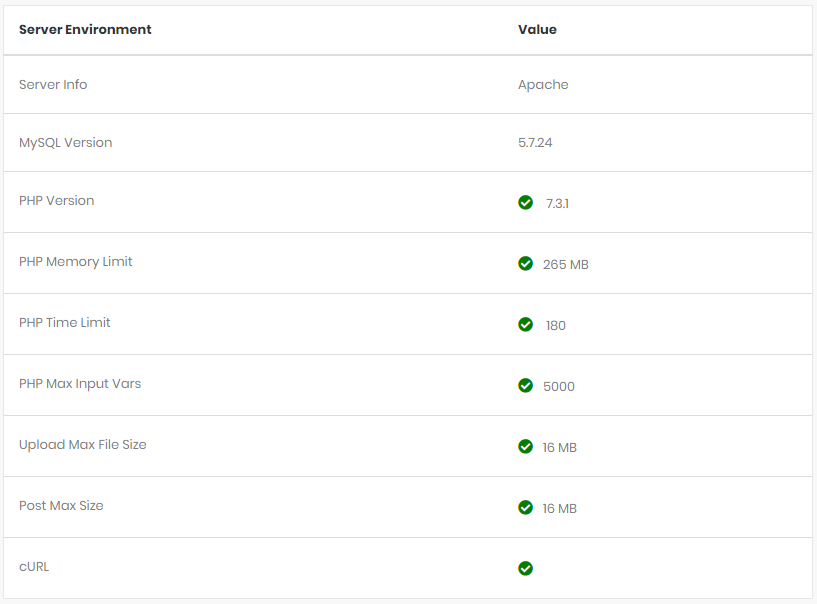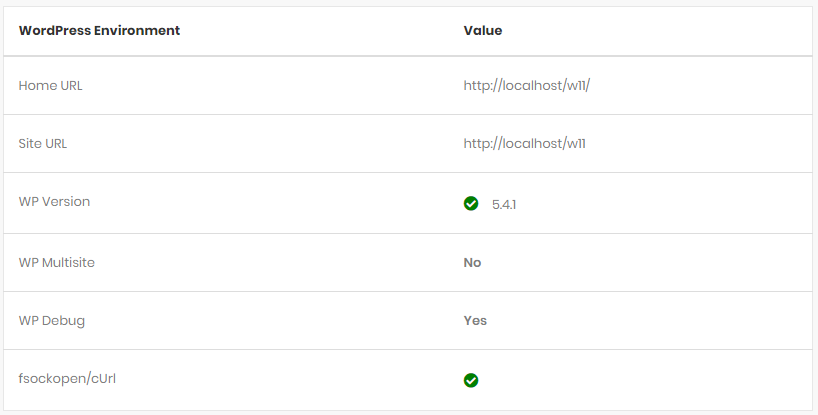The System Status tab contains a collection of relevant data that will help you debug your website accurately and more efficiently. This tab is divided into two sections: Server Environment and WordPress Environment . The System Status tab is located at Phox > Home in your WordPress Admin Sidebar. Continue reading below for more information on each section.
Overview
Server Environment
This section displays all the relevant data that has to do with your server environment.
- Server Info – This item displays information about the webserver that is currently hosting your site.
- MySQL Version – This item displays the version of MySQL installed on your hosting server.
- PHP Version – This item displays the version of PHP installed on your hosting server.
- PHP Memory Limit – This item displays the highway’s speed limit is per-vehicle.
- PHP Time Limit – This item displays the amount of time (in seconds) that your site will spend on a single operation before timing out.
- PHP Max Input Vars – This item displays the maximum number of variables your server can use for a single function to avoid overloads.
- Max Upload File Size – This item displays the largest file size that can be uploaded to your WordPress installation.
- Post Max Size – This item displays the maximum size for all POST body data.
- cURL – This item displays if cURL is enabled or disabled.
WordPress Environment
This section displays all the relevant data that has to do with your WordPress environment.
- Home URL – This item displays the URL of your site’s homepage.
- Site URL – This item displays the root URL of your site.
- WP Version – This item displays the version of WordPress installed on your site.
- WP Multisite – This item displays whether or not you have WordPress Multisite enabled.
- WP Debug Mode – This item displays whether or not Debug Mode for WordPress is enabled.
- fsockopen – This item displays if fsockopen is enabled or disabled.
Red and Green Values
In the System Status tab, some values may appear as green or red. If a value appears as green, this means that the value satisfies the minimum requirements needed to run the theme. If a value appears as red, this means that the value is below the minimum requirements and needs to be adjusted. Please click the button below to read about how to increase these limits.