We have released version 1.7.6 and it has a lot of changes and features which will cause some kind of problems if you are a new user. you only take care of the theme requirement that you can find in this article Requirements For Phox.
incase that you update and found any problems, here we will explain these problems and their solutions.
There are two types of problems that can appear to you
1. Domain Search is disappeared
if you update the theme and after that go to home and didn’t found the domain search that mean you didn’t update the Phox-Host plugin so to fix this problem go back to admin dashboard you will find this message on the top

Step1. Now you will click on begin updating plugin and then it will take you to next step
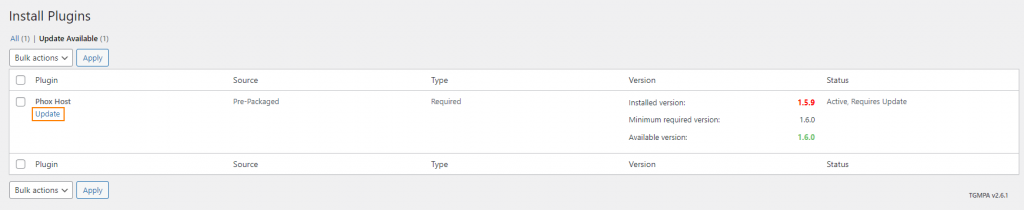
Step2. You are ready to update the Phox-Host plugin click Update and I will start update
Step3. After Installed go and actives the plugin again
🔔Note:
Please make sure that your site is compatible with the new operating requirements before starting to update the plugin. You can see the requirements from this article Requirements For Phox
2. A number of elements have been disappeared
after update the theme and the plugin and go to home and found a lot of widgets has been disappear and found on dashboard one of this massage

You need to upgrade your PHP to version 7.2, but version is preferred 7.3 And if you are use cPanel on you site you can follow this step do that
Step1. login to cPanel.
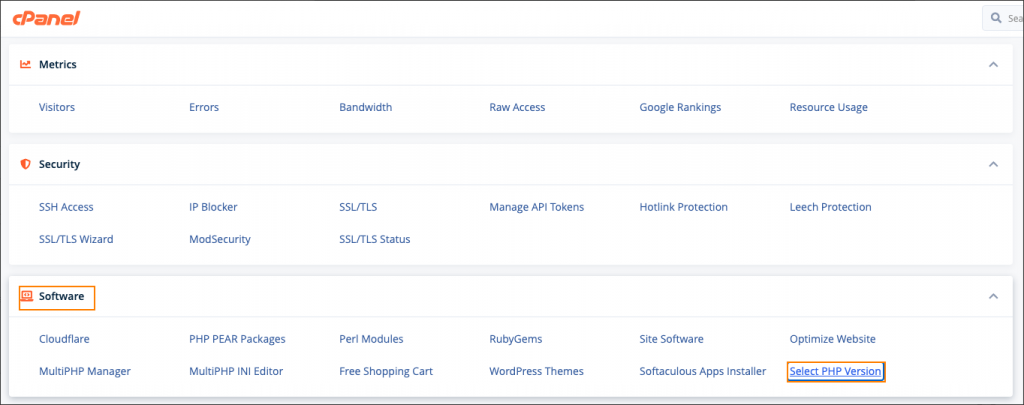
Step2. Go to section Software and click on Select PHP Version.

Step3. From Current PHP version you can change the version select 7.2 or 7.3
🔔Note:
If you can’t do that or you didn’t use cPanel please speak to your services provider and ask them to do this for you.
The Second massage that maybe appear to you on admin dashboard

You need to activated (intl extension), if you are use cPanel on you site you can follow this step do that
Step1. login to cPanel.
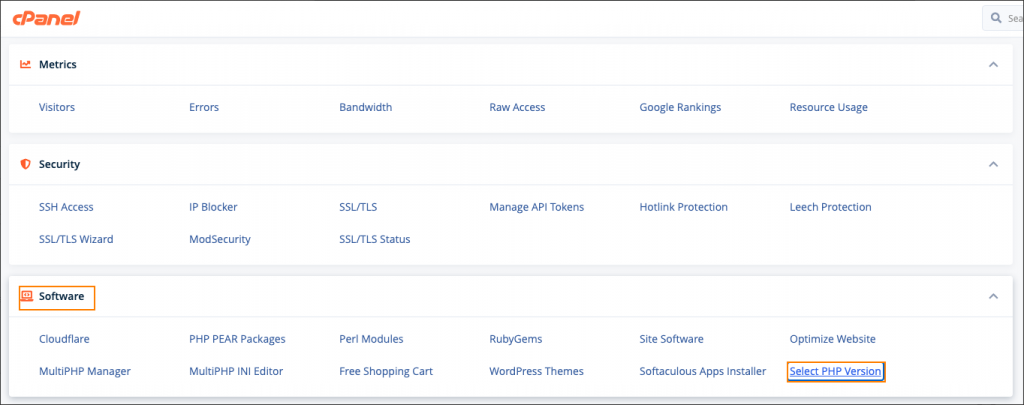
Step2. Go to section Software and click on Select PHP Version.
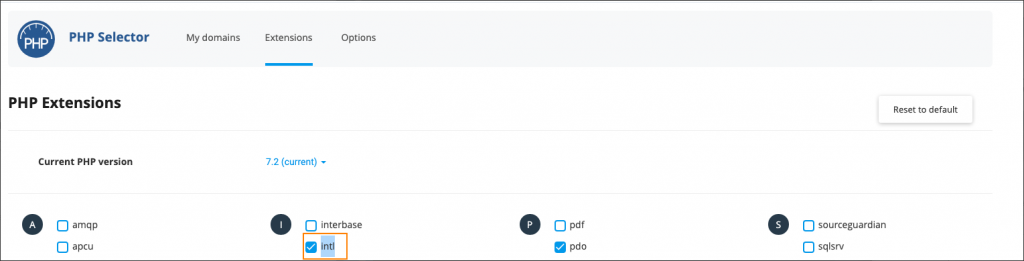
Step3. After Current PHP version section you can all extensions that installed, search on (intl) and check the box and save.
🔔Note:
If you can’t do that or you didn’t use cPanel please speak to your services provider and ask them to do this for you.
