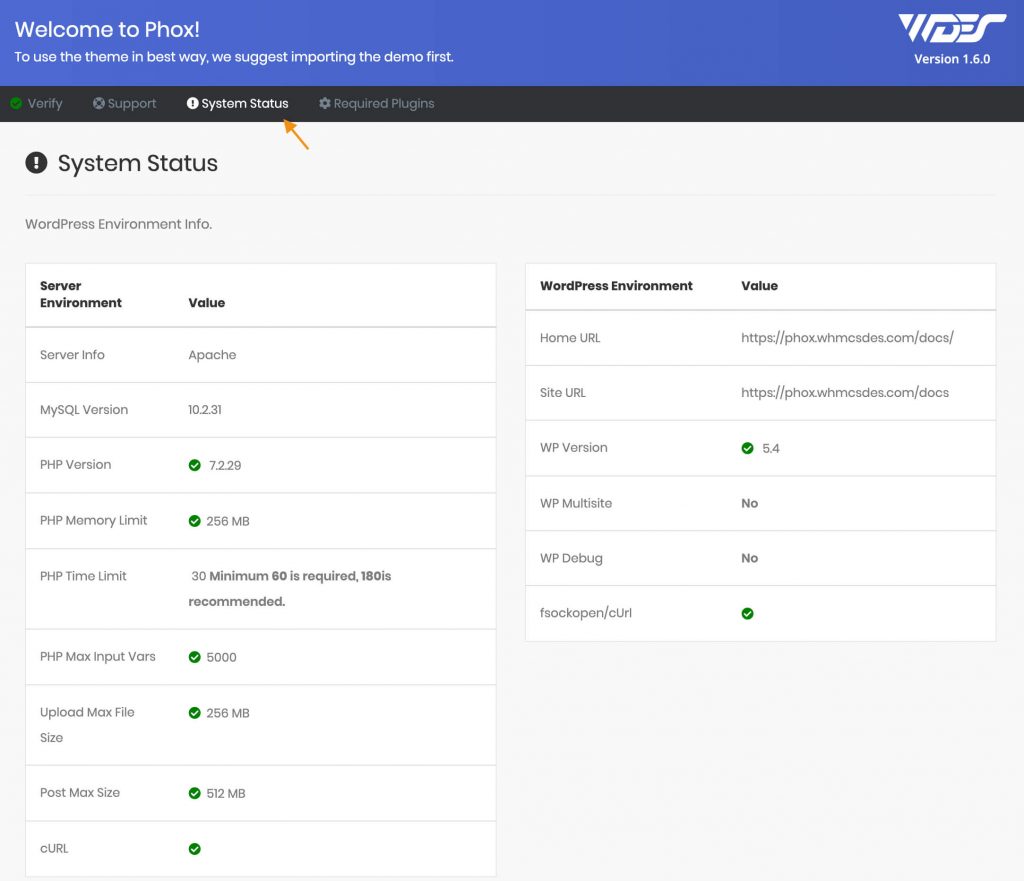To Run Phox We Recommend:
- Using the latest WordPress version.
- PHP version 8.1 to 8.3.
- the
intlextension (PHP). - ICU version 4.6 or higher (we recommended version 63.1).
- MySQL version 8.0 or higher (MariaDB version 10.4+).
- HTTPS support.
- To check the minimum requirements to run WordPress.
If you run into any issues, our support team is always here to help. Simply submit a ticket here and one of our support experts will help.
Recommended PHP Configuration Limits:
Many issues that you may run into such as the white screen of death, your demo import fails, and other similar issues are all related to low PHP configuration limits. The solution is to increase the PHP limits. You can do this on your own, or contact your web host and ask them to increase those limits to a minimum as follows:
- max_execution_time 180
- memory_limit 256M
- post_max_size 32M
- upload_max_filesize 32M
- max_input_vars 5000
Configuring the Setting in .htaccess File
.htaccess is a configuration file for the web servers running Apache Web Server software. You can also use this file to configure some of the server settings.
To add the settings in the file:
Step1. Open the .htaccess file in an editor. You can find the file in the root directory of the WordPress installation.

You can access the WordPress installation location via your host control panel or using FTP softwares. On most of the servers, it is in the public_html folder.
Step2. Add following codes at the end of the file.
php_value max_execution_time 180
php_value memory_limit 256M
php_value post_max_size 32M
php_value upload_max_filesize 32M
php_value max_input_vars 5000Step3. Check your server settings as explained in the previous section to make sure the changes are applied.
How To Verify Your Current PHP Limits
You can verify your PHP configuration limits in the System Status tab in the Welcome Screen area. Look in the left sidebar for the Phox > Home > System Status tab. In addition, you can always contact your host and ask them what the current settings are and have them adjust as needed.