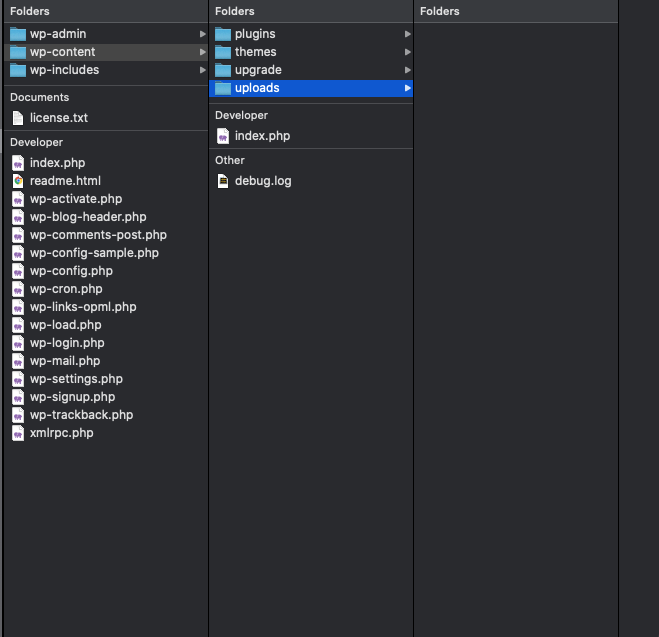If you already imported one of the demos and you want to change the demo or uninstall it, you can follow the method that mentioned below to remove the imported demo content. You may also find this useful if a demo was imported more than once and you have some duplicate content.
Reset WordPress
IMPORTANT NOTE
Using WP Reset Plugin will REMOVE all of your database content. It does not remove a theme or plugin folder, but all site content such as posts, pages, media, etc. will be lost. USE WITH CAUTION!
This plugin is the fastest way to get back to the starting point of a WordPress install. However, it will remove all content from your database and leave the default theme activated. It does not remove plugins but will deactivate them. This plugin will remove all pages, posts, menus, sliders, widget data, theme options, etc. Only do this if you are wanting to start over from a fresh WordPress install.
Step 1 – Download and install the WP Reset Plugin.
Step 2 – After installing the WP Reset Plugin, go to your WordPress plugins page and activate the plugin.
Step 3 – Now go to Dashboard and from menu select Tools from sub menu click on WP reset.
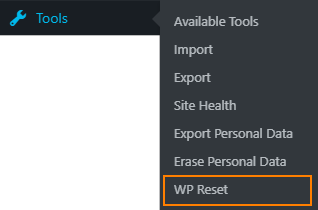
Step 4 – You will found 4 boxes go to Site Reset box, check all check boxes and type word “reset” then click Reset Site button.
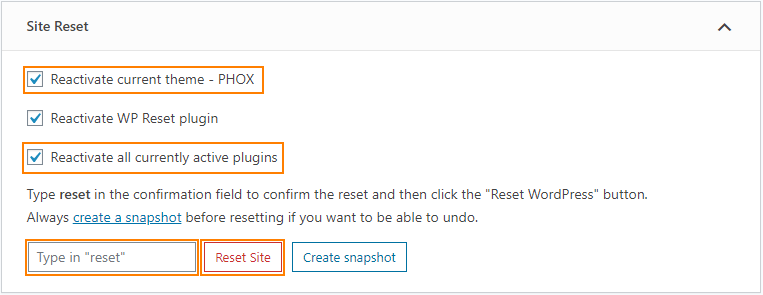
Step 5 – A warning pop up will appear informing you again that this action is irreversible. If you’d like to proceed, click “Reset WordPress”.
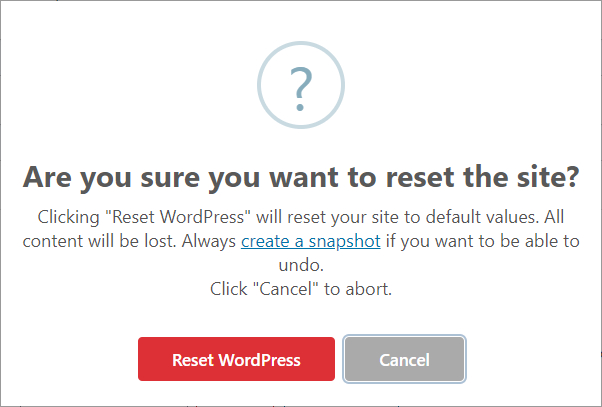
Step 6 – Cache and media files must be removed from the theme, go to wp-content>uploads and remove all files and folders.