With the help of this plugin, creating a website with an imported product catalog that includes your price, desired currency, and language is simple. Using essential features like domain search, domain transfer, and cart widgets, you can easily and rapidly edit your website, themes, product descriptions, and images!
The list of products includes hosting with cPanel and Plesk hosting, WordPress, Website Builder, Workspace Email, Security, and Web Marketing applications.
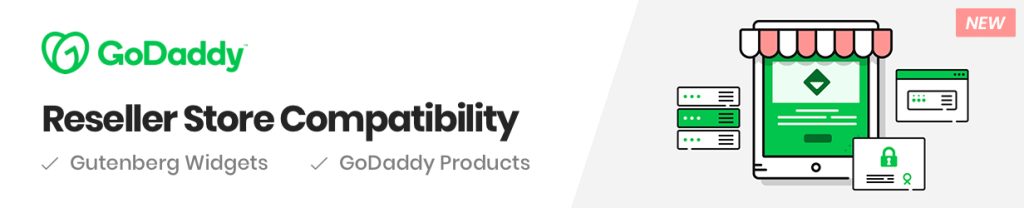
Table of content:
- Activate my Reseller Store plugin
- Reseller Store Products Store
- Build a Store page with Gutenberg
- Build a Store page with Elementor
Activate my Reseller Store plugin
Plugin Requirements: PHP 7.2 or later & WordPress 5.0 or later
- Hover over Plugins in the WordPress Admin Panel sidebar, then select Add New.
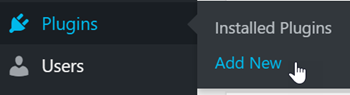
- Search for GoDaddy Reseller Store.

- Select Install Now.
- Select Activate.
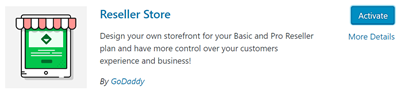
- Select Reseller Store, which is now located in the sidebar.
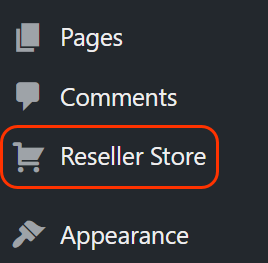
- There are two options you can choose from to activate your account
- Other Reseller Account: For Super Resellers not purchased from GoDaddy.
- GoDaddy Account: For Basic and Pro Resellers purchased from Godaddy.
- You’ll be directed to your Reseller Control Center. If you have multiple accounts, select one from the drop-down menu, and click Activate Your Reseller.
- If you want to give the Reseller Store a test drive first, select Activate Demo Reseller for an interactive demo. You can play around with features and layout in the demo version of the store before you officially activate it.
- After a few minutes, your account will load and your WordPress Products page will appear.
- Your plugin is now activated and connected to your account. Any changes to product pricing in the Reseller Control Center will automatically apply to your product changes in WordPress.
Reseller Store Products Store
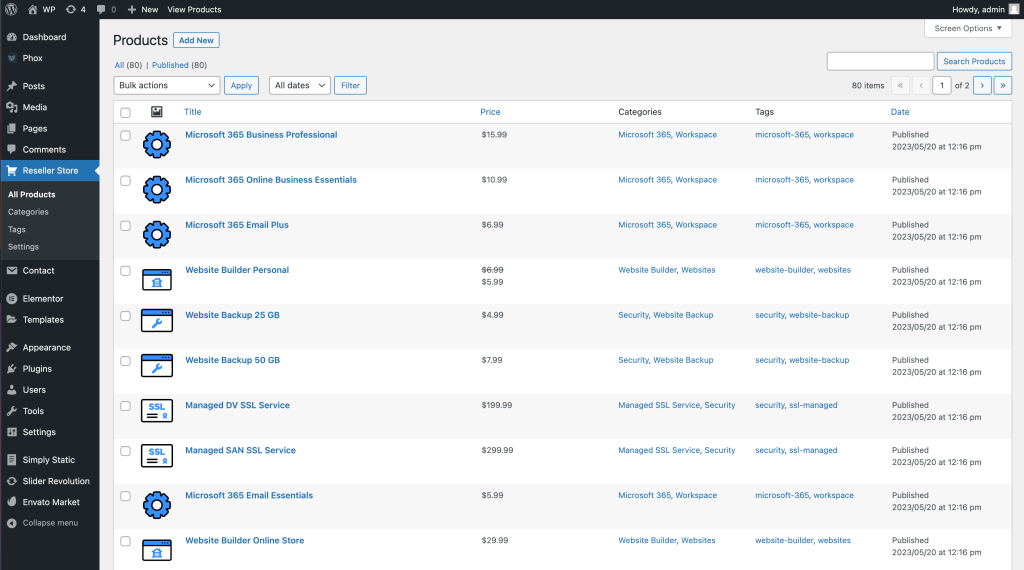
- From WordPress Admin Panel, select Settings > Permalinks > Save Changes (this step is REQUIRED) without applying this step you will get a 404 error page.
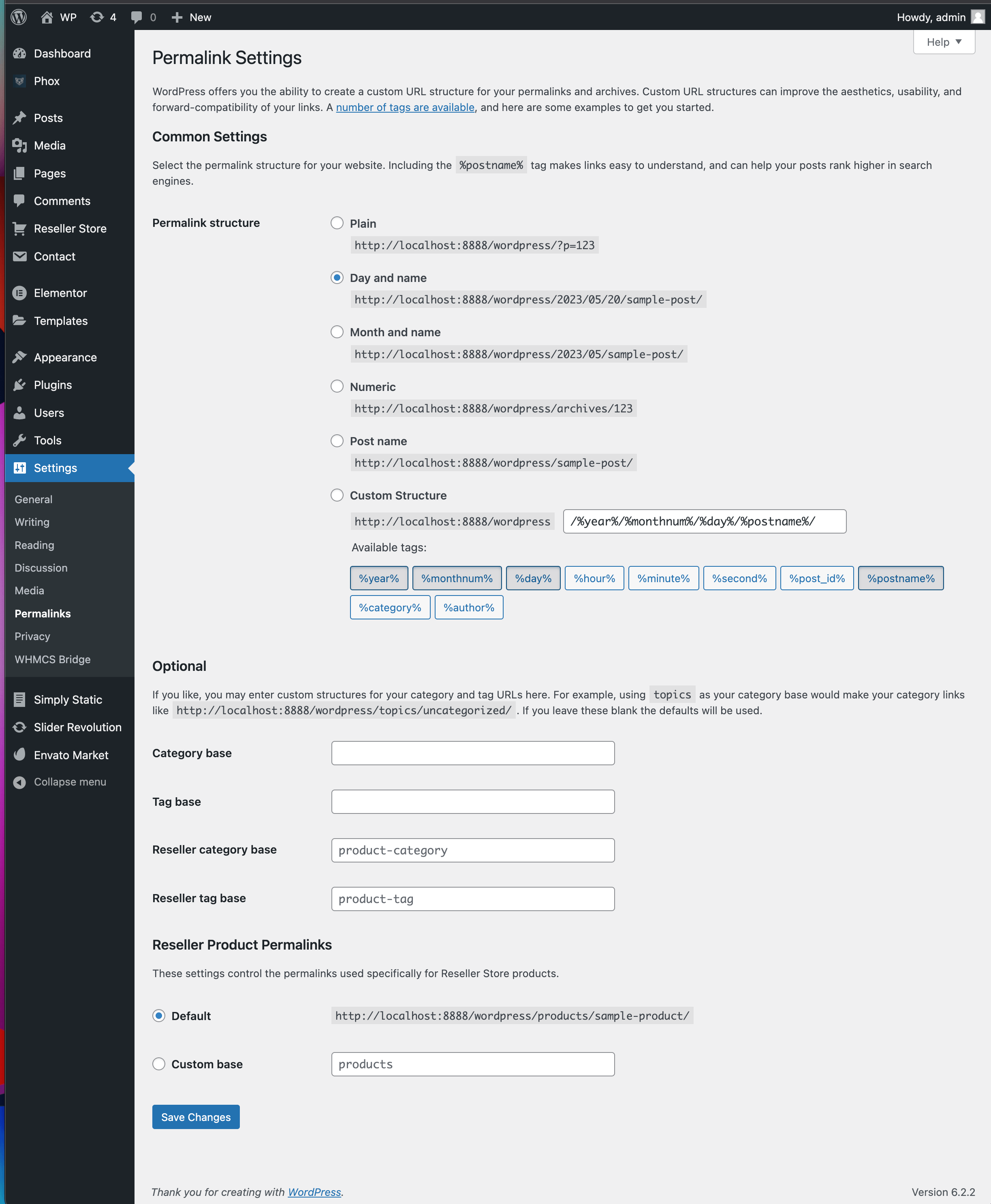
- Now you can view your store page – for example https://website-name.com/products
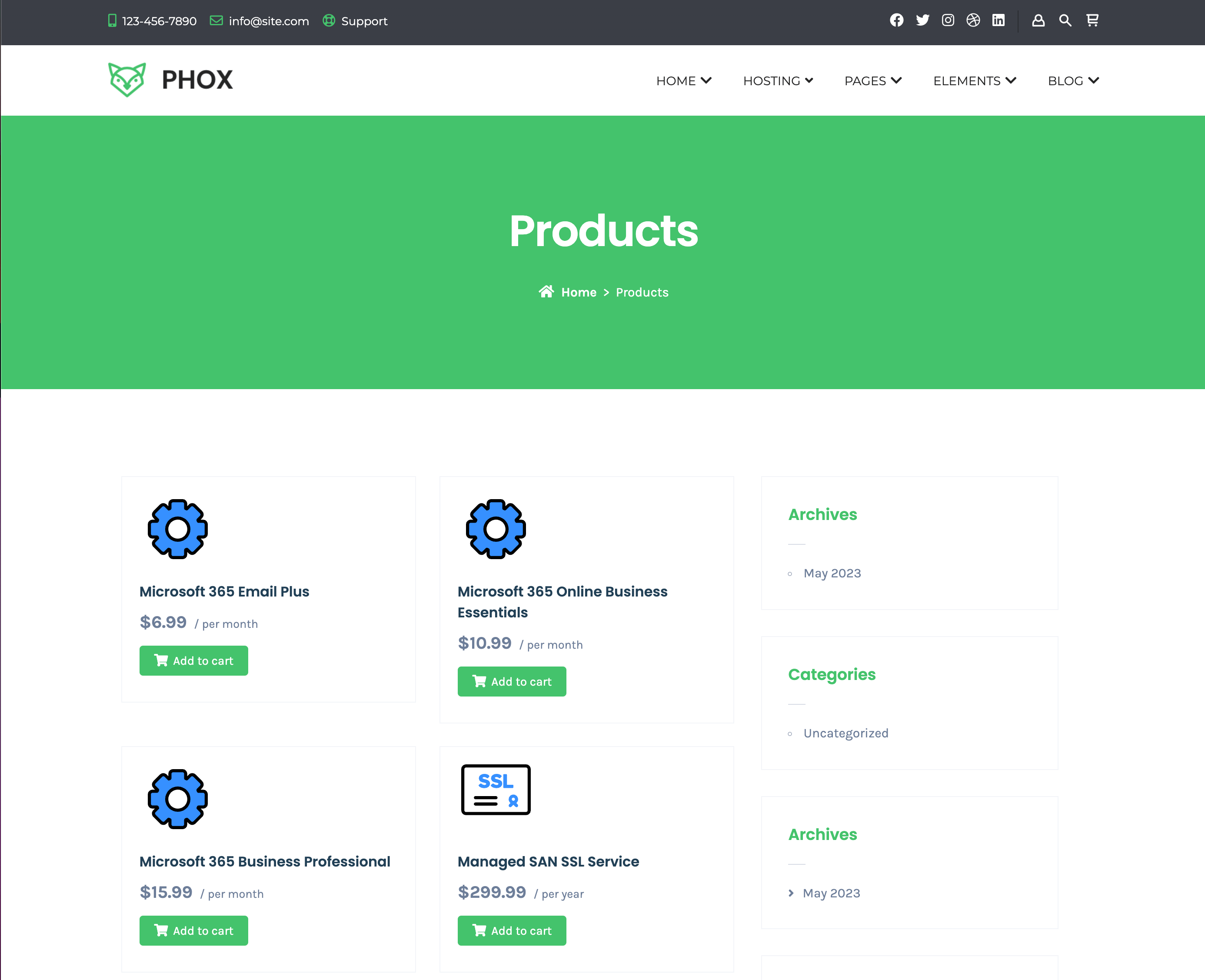
- You can view your store’s single product page, after clicking on any product
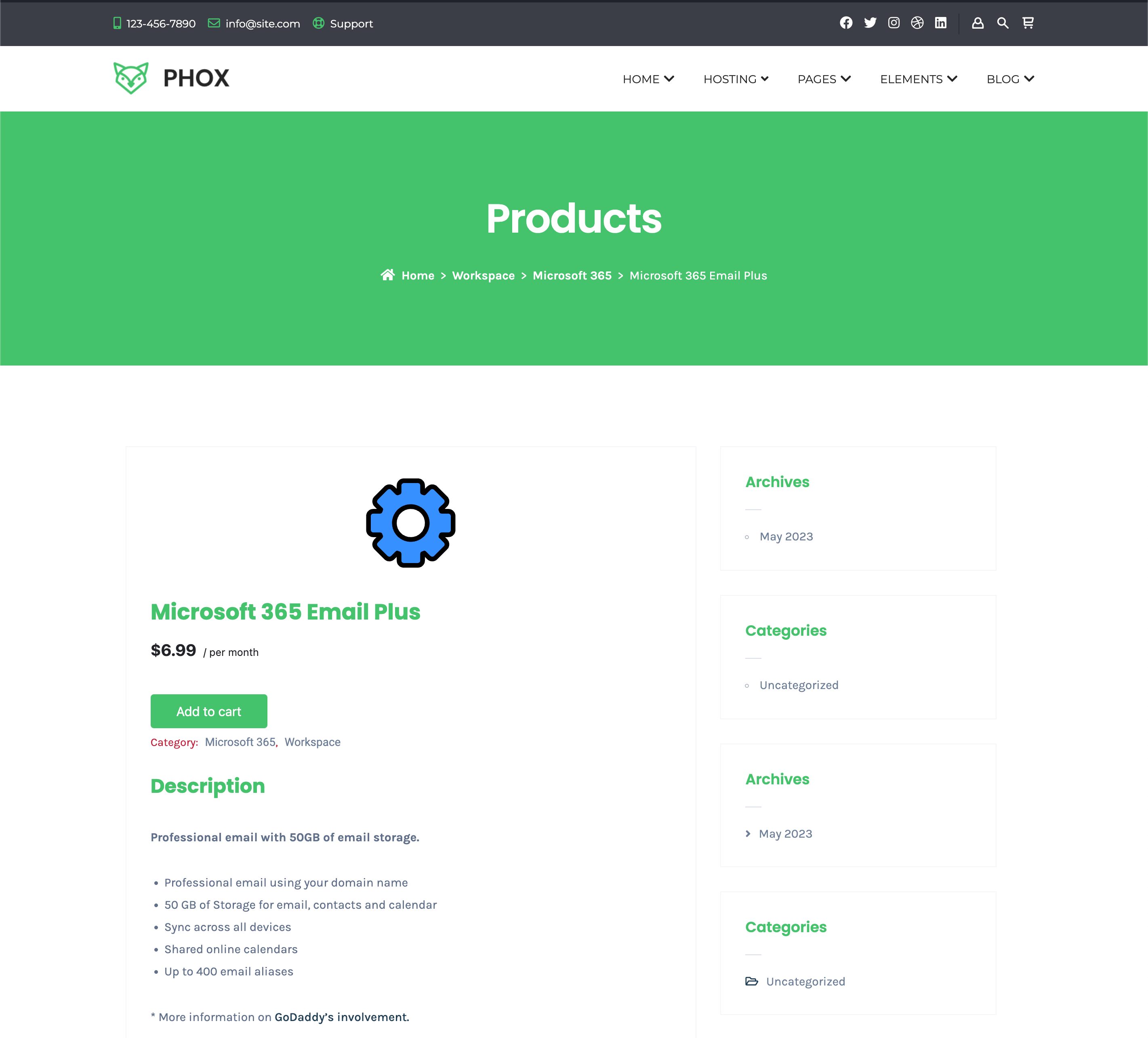
- Click on “Add to cart”, and you will be redirected to the Godaddy Checkout page.
Build a Store page with Gutenberg
- Navigate to WordPress Admin > Pages > Add New
- In this step you can apply and widgets you prefer and build the page as you like. for example adding headings, and images, .. and the most important part is our Godaddy Reseller Widgets (Products and Domain Form)
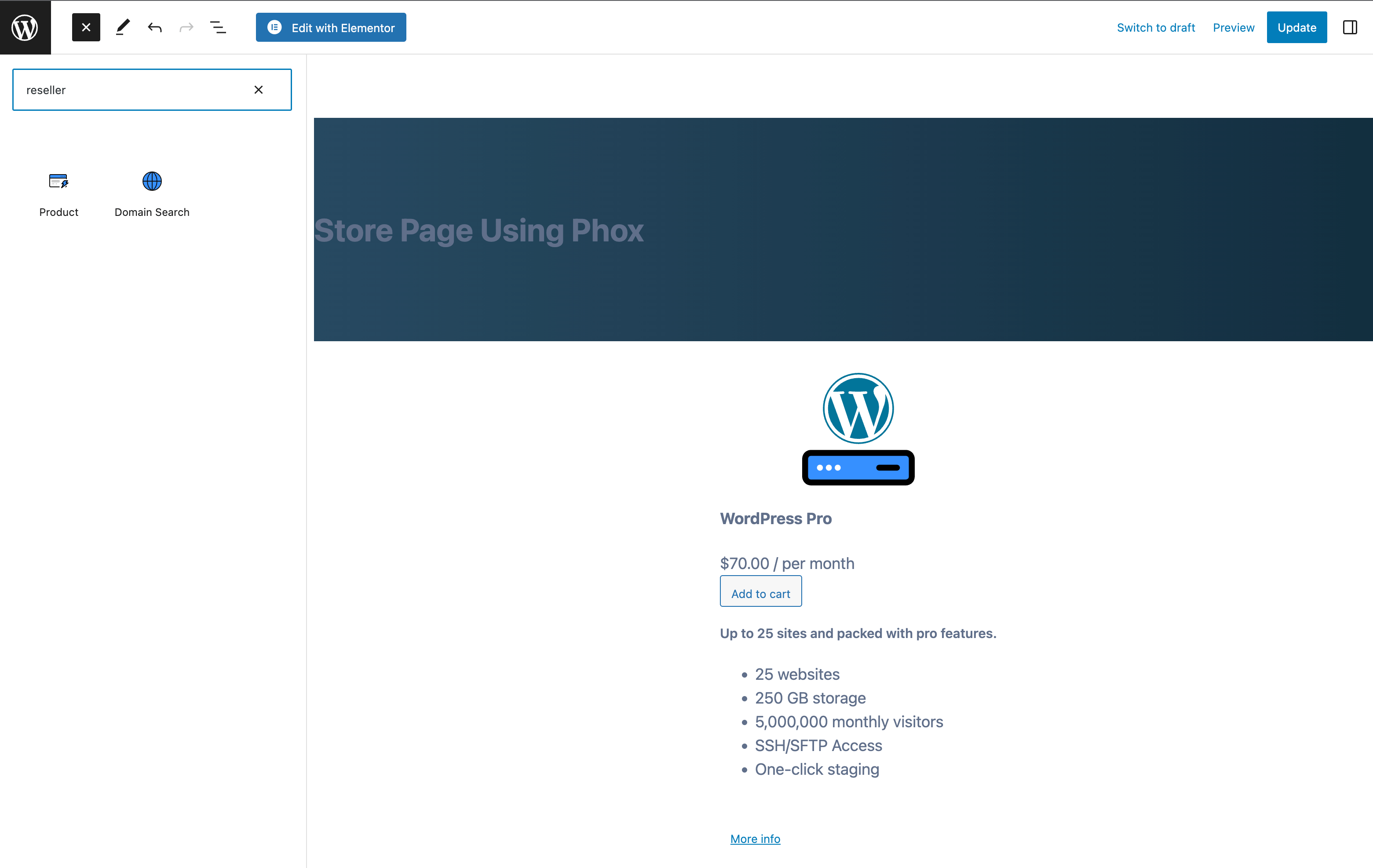
- After building the page. you can view it in the frontend
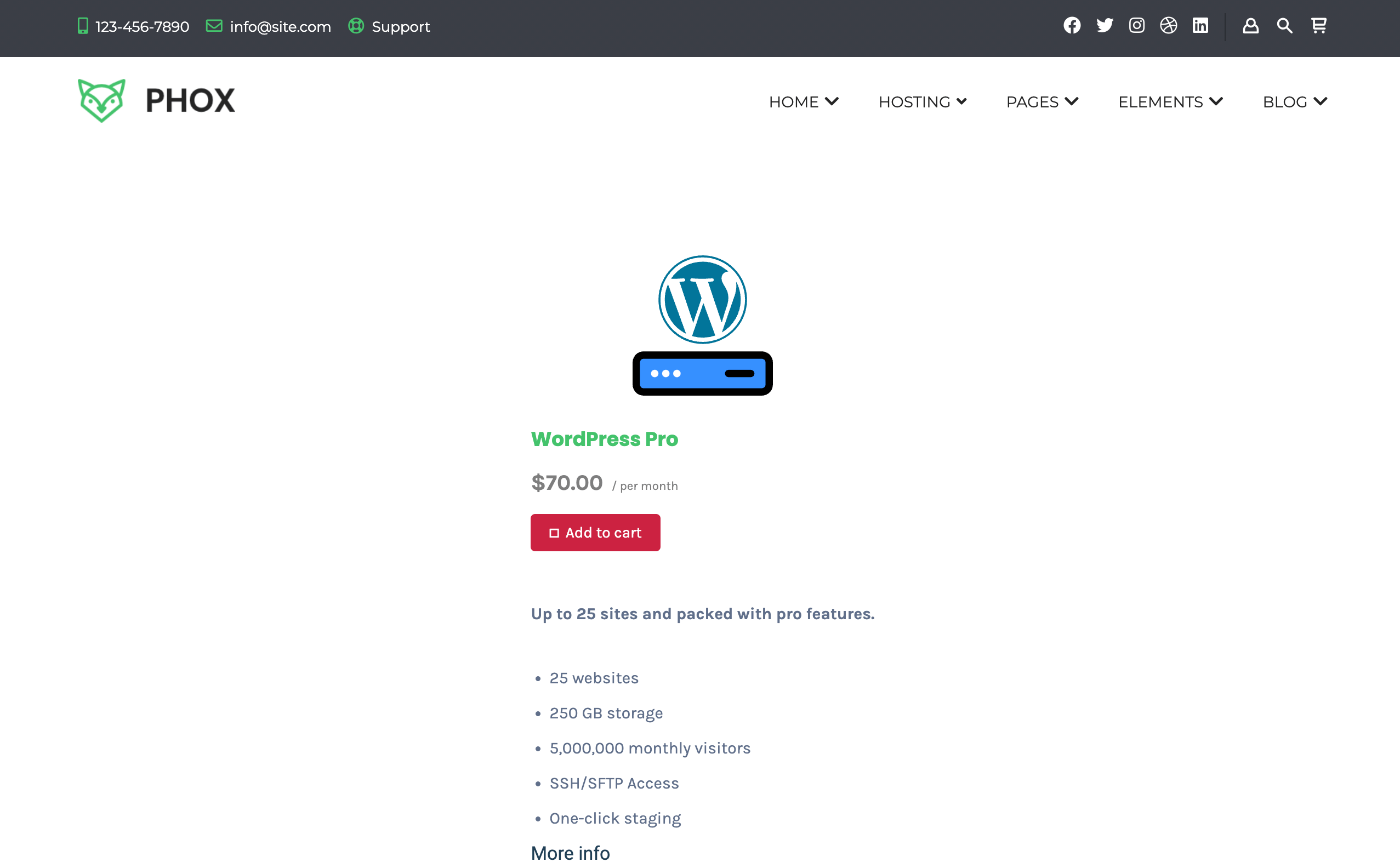
Build a Store page with Elementor
- Navigate to WordPress Admin > Pages > Add New > Edit With Elementor
- In this step you can apply and widgets you prefer and build the page as you like. for example adding headings, and images, .. and the most important part is our Godaddy Reseller Widgets (Products and Domain Form)
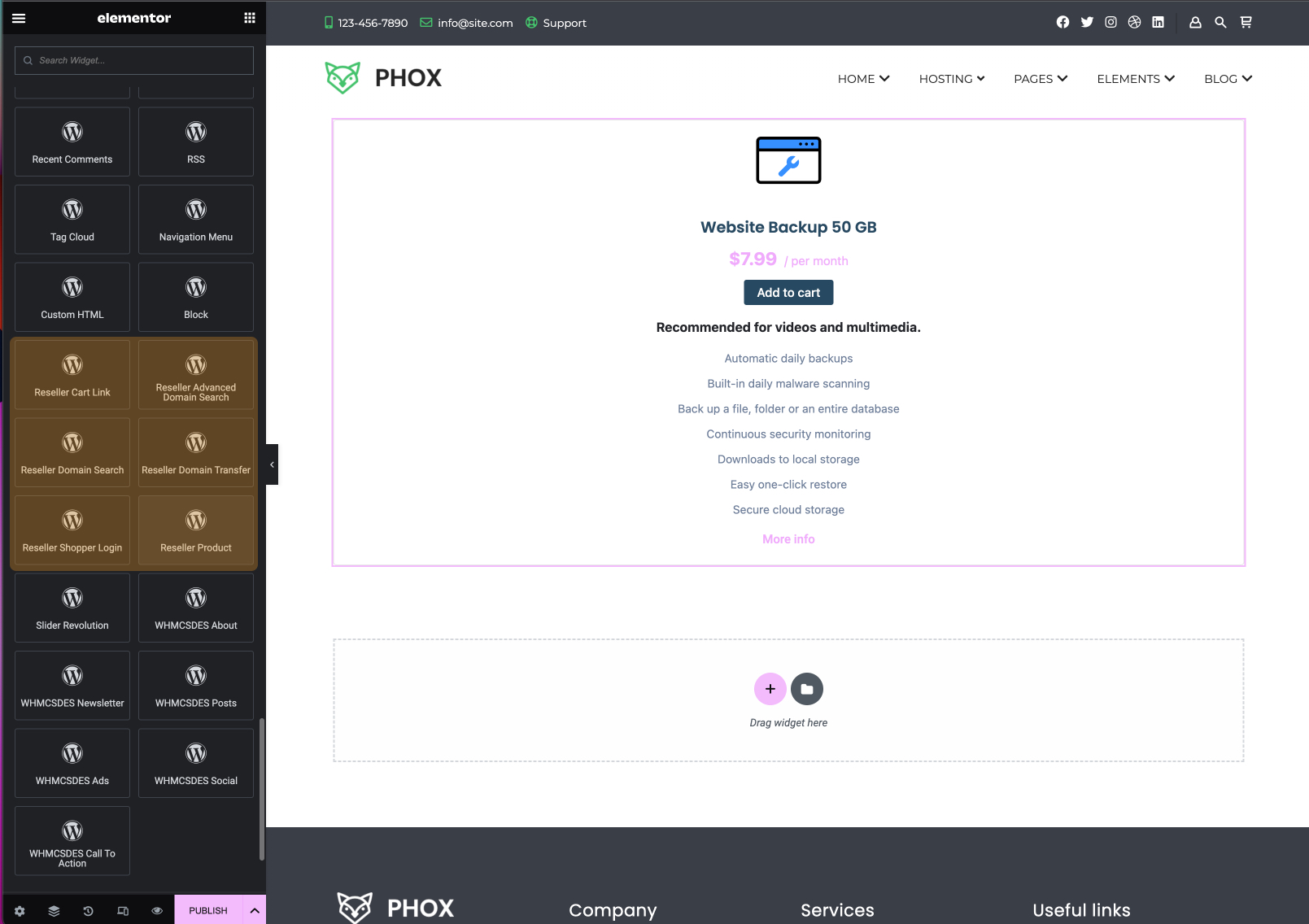
- After building the page. you can view it in the frontend
