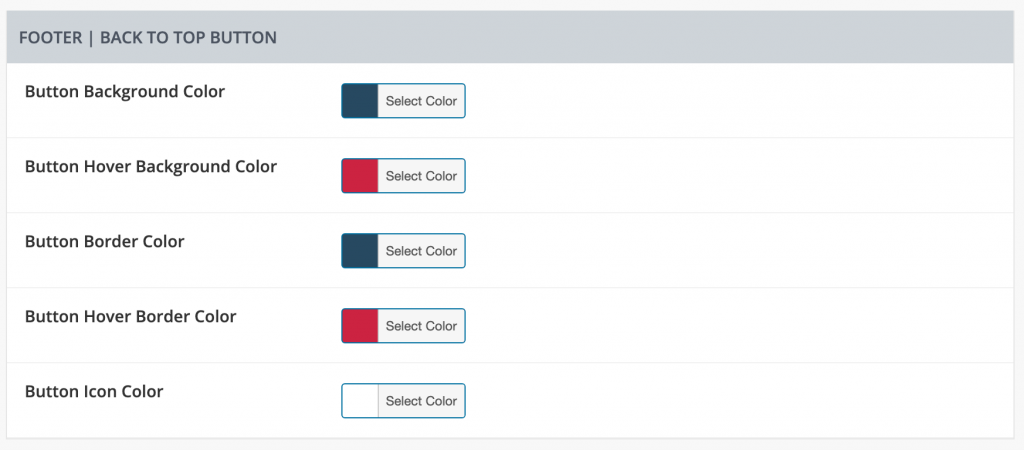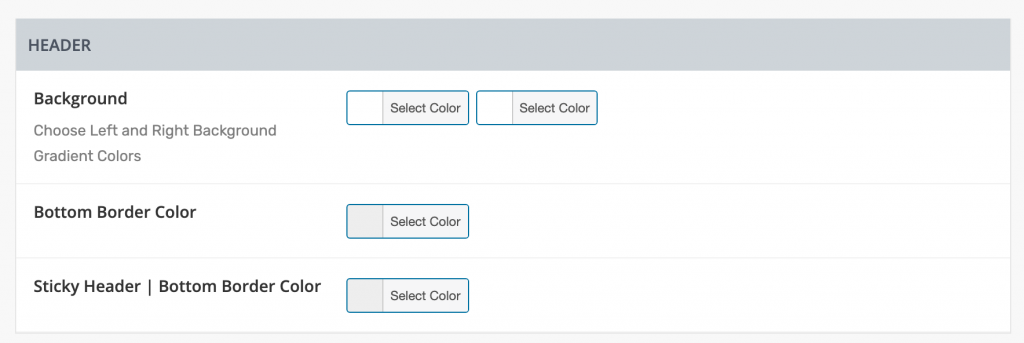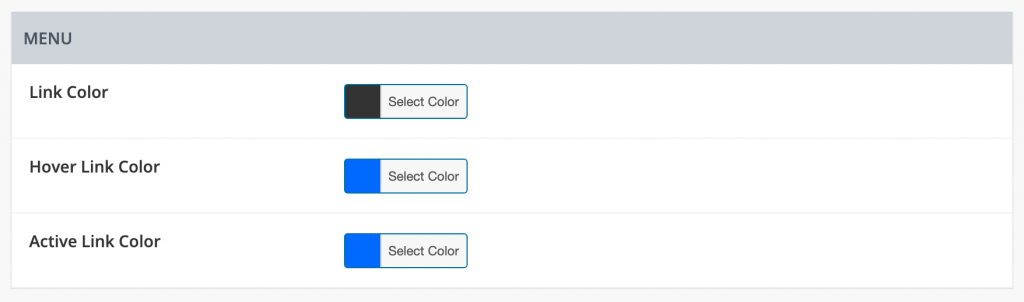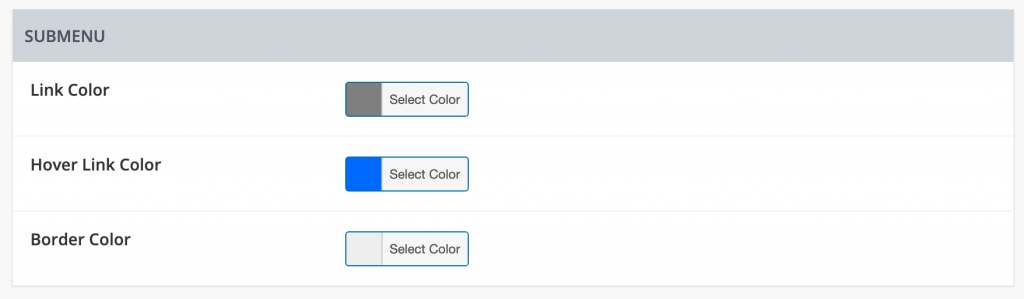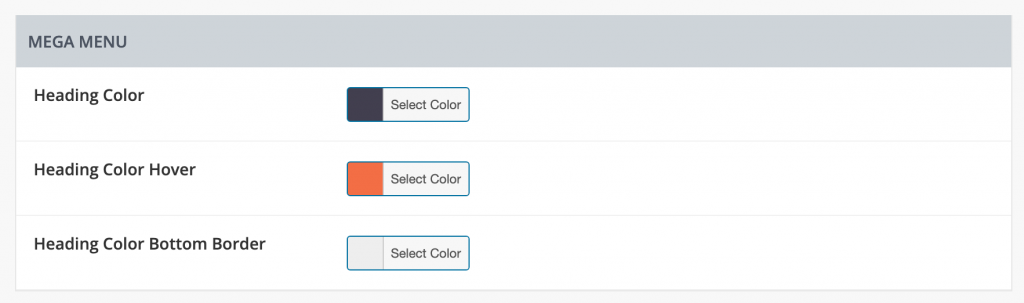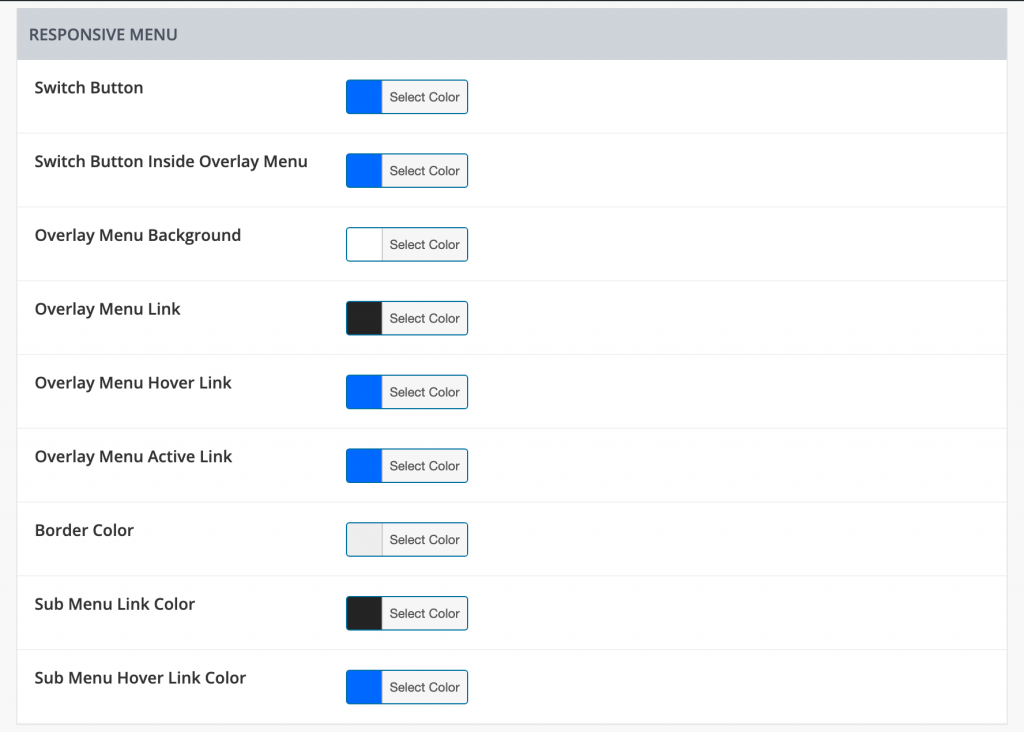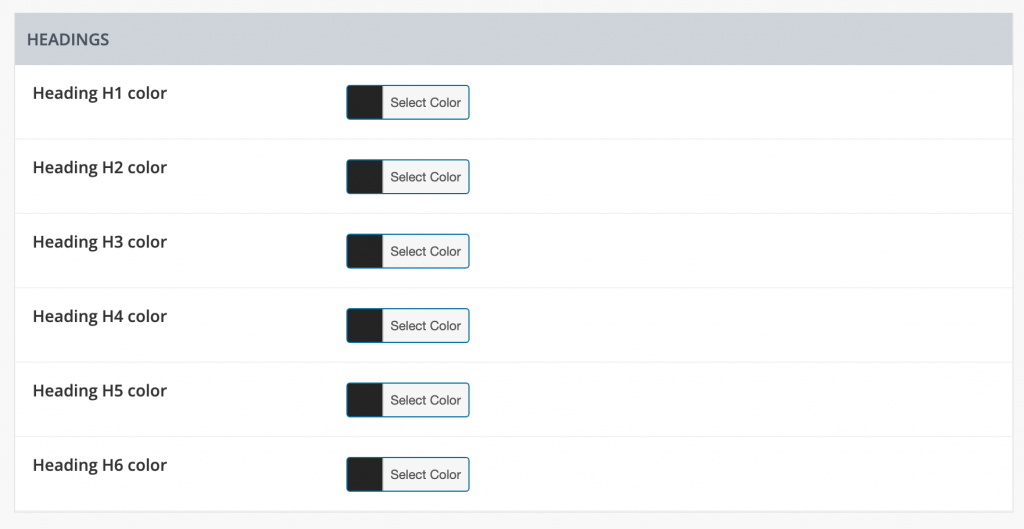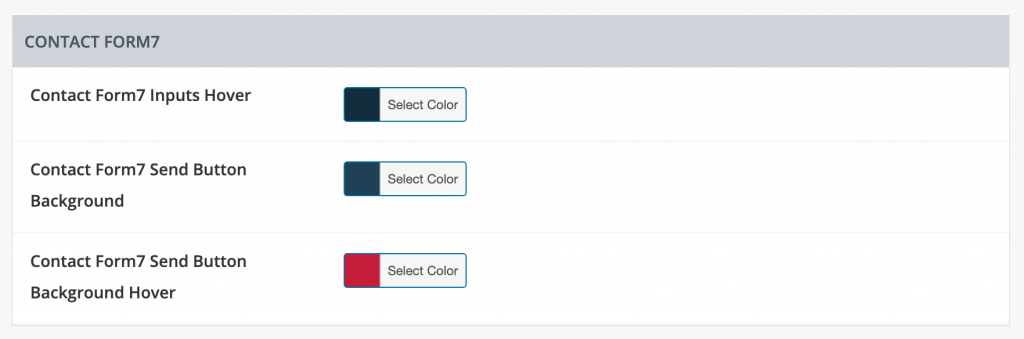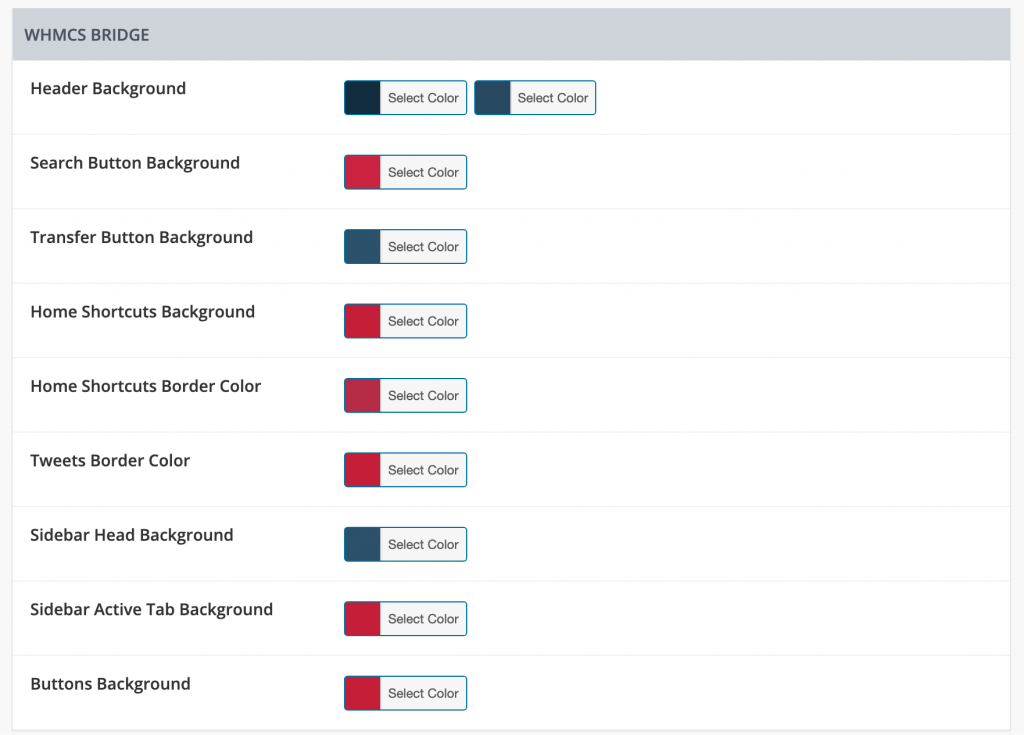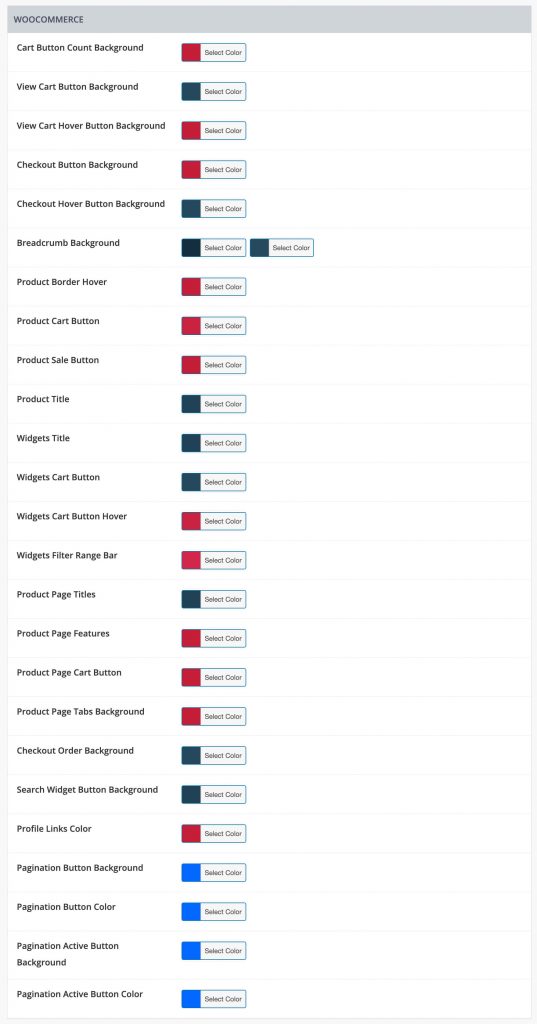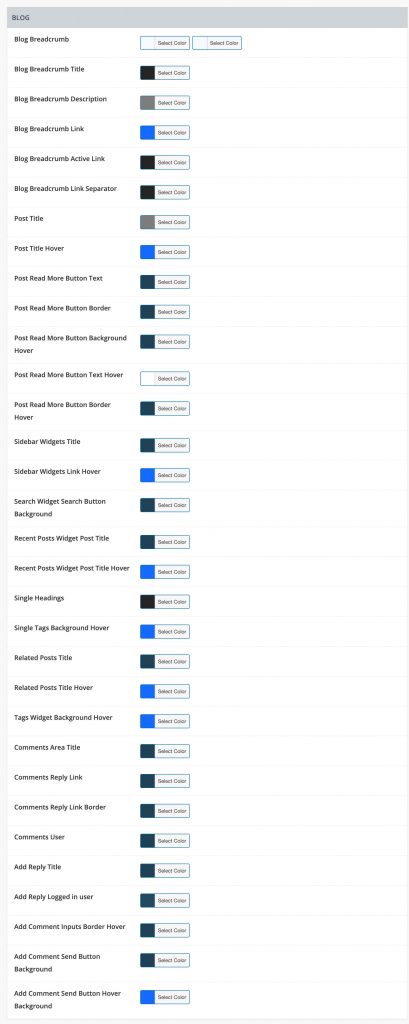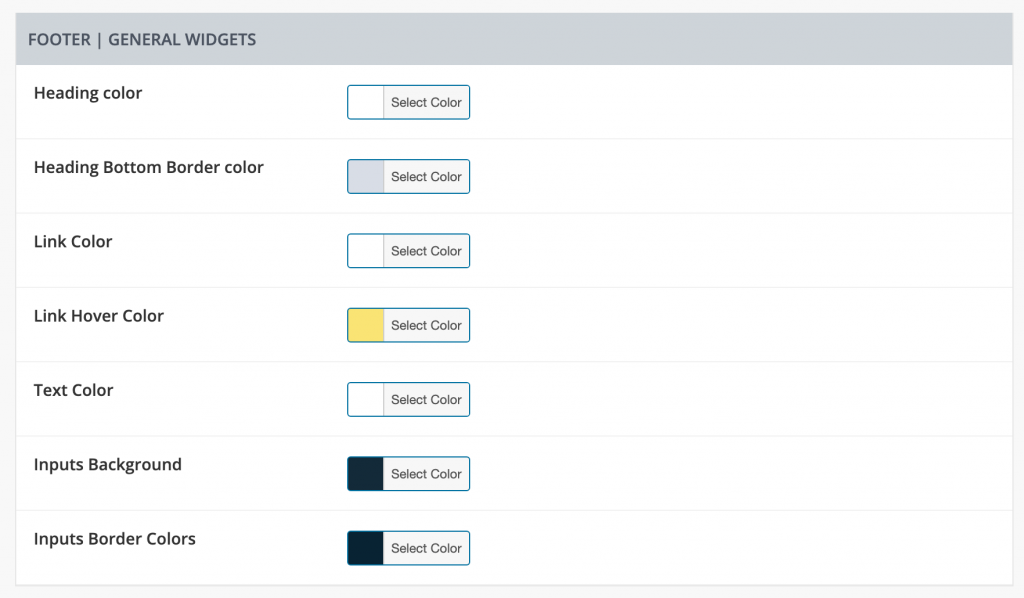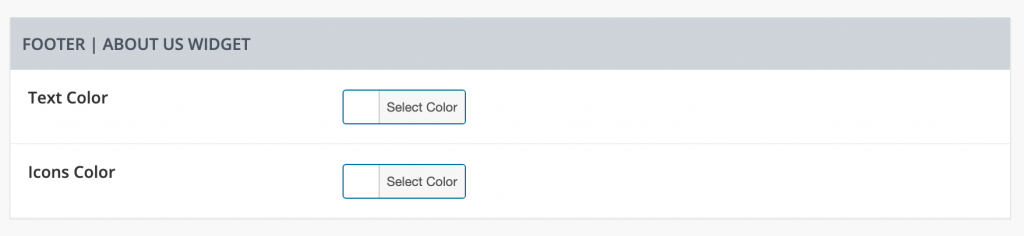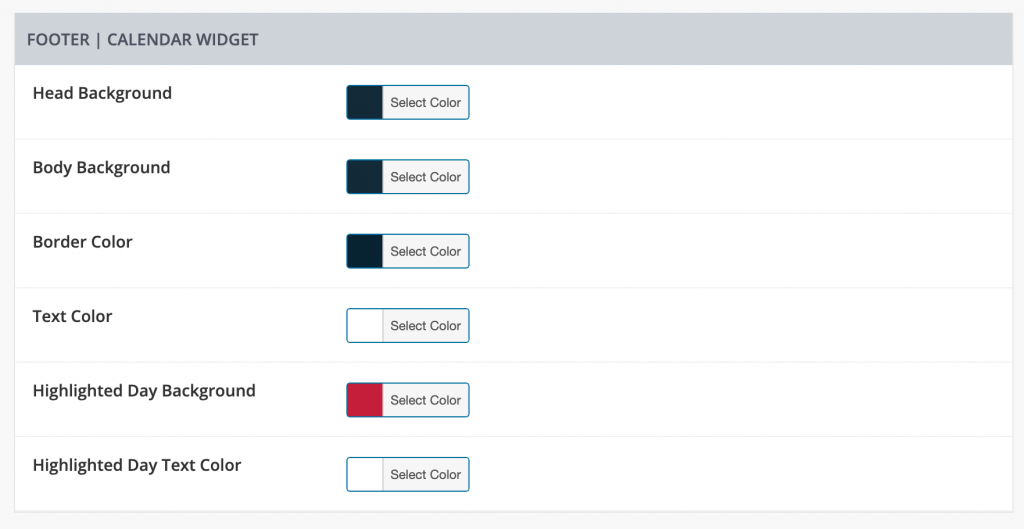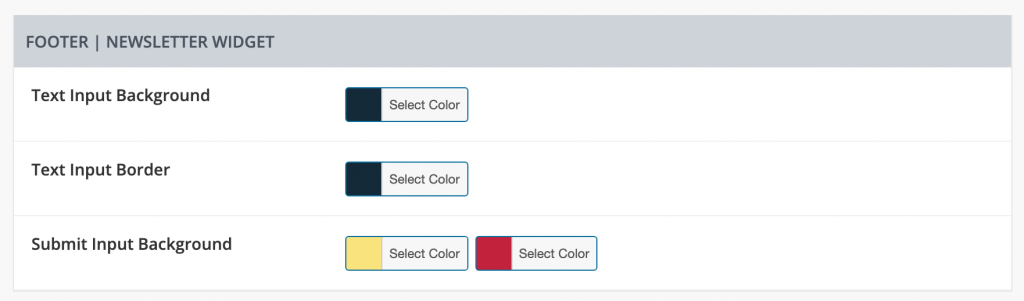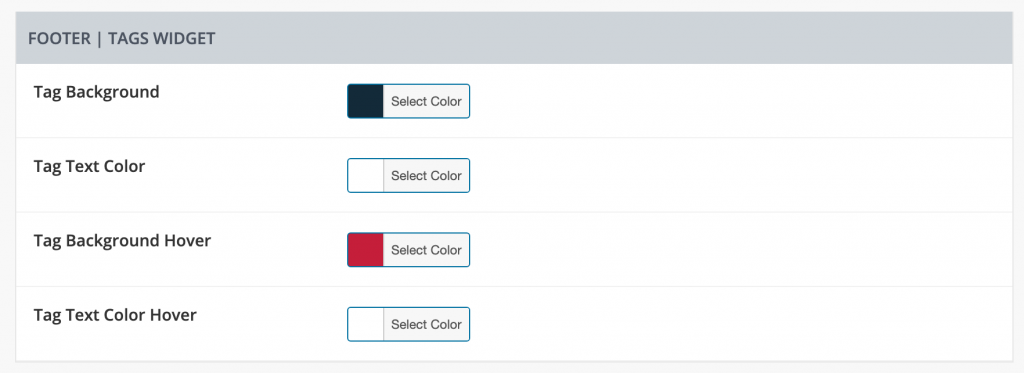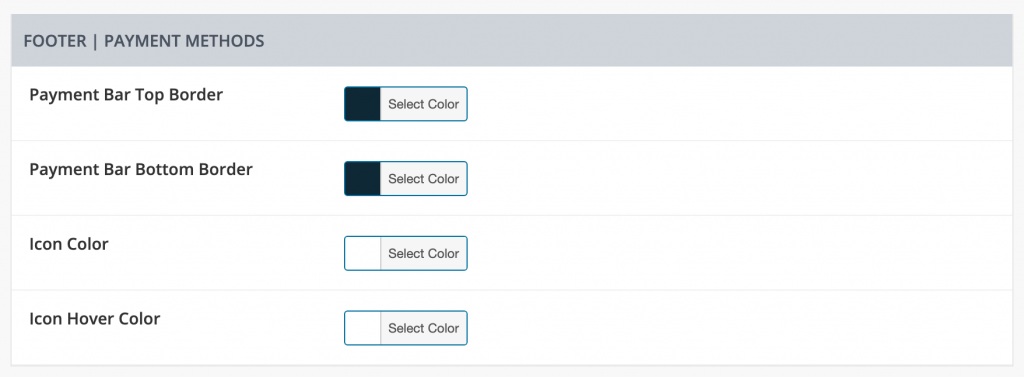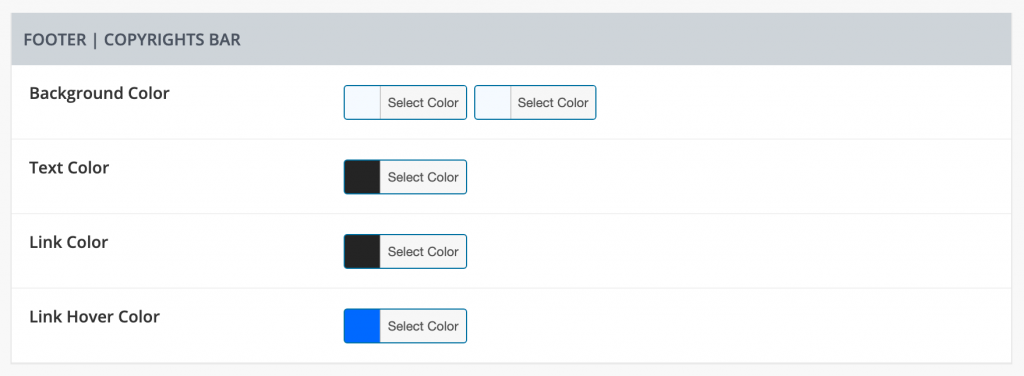Color
This is probably the most powerful options section in theme options panel. You can set up any color for any part of your page.
Overview
- Top Header
- Header
- Menu
- SubMenu
- MegaMenu
- Responsive Menu
- Headings
- Contact Form7
- WHMCS Bridge
- WooCommerce
- Blog
- Footer
- Footer | General Widgets
- Footer | About us Widget
- Footer | Calendar Widget
- Footer | Search Widget
- Footer | Newsletter Widget
- Footer | Tags Widget
- Footer | Payment Methods
- Footer | Copyrights Bar
- Footer | Back To Top Button
Top Header
- Background – Choose Left and Right Background Gradient Colors.
- Bottom Border Color – enter bottom border color.
- Menu | Link Color – enter the top header menu link color.
- Menu | Hover Link Color – enter the top header menu link hover color.
- Social Media | Icon Color – enter social icon color.
- Social Media | Icon Hover Color – enter social icon hover color.
- Shortcuts | Icon Color – enter shortcuts icon color.
- Shortcuts | Icon Hover Color – enter shortcuts icon hover color.
- Shortcuts | Left Border – enter shortcuts left border color.
Header
Menu
SubMenu
Mega Menu
Responsive Menu
- Switch Button – enter the switch button icon color.
- Switch Button Inside Overlay Menu – enter the switch button icon color in Overlay menu.
- Overlay Menu Background – enter the Overlay menu Background color.
- Overlay Menu Link – enter the overlay menu link color.
- Overlay Menu Hover Link – enter the overlay menu link hover color.
- Overlay Menu Active Link – enter the overlay menu link active color.
- Border Color – enter the link bottom border color.
- Sub Menu Link Color – enter the submenu link color.
- Sub Menu Hover Link Color – enter the submenu link hover color.
Headings
Contact Form7
WHMCS Bridge
- Header Background – Choose Left and Right Background Gradient Colors.
- Search Button Background – enter the search button background color.
- Transfer Button Background – enter the transfer button background color.
- Home Shortcuts Background – enter the home shortcuts background color.
- Home Shortcuts Border Color – enter the home shortcuts border color.
- Tweets Border Color – enter the tweets block border color.
- Sidebar Head Background – enter the sidebar widgets head background color.
- Sidebar Active Tab Background – enter the sidebar widgets active tab background color.
- Buttons Background – enter the global button background color.
WooCommerce
- Cart Button Count Background – enter the cart count button background color.
- View Cart Button Background – enter the view cart button background color.
- View Cart Hover Button Background – enter the view cart button hover background color.
- Checkout Button Background – enter the checkout button background color.
- Checkout Hover Button Background – enter the checkout button hover background color.
- Breadcrumb Background – Choose Left and Right Background Gradient Colors.
- Product Border Hover – enter the product border hover color.
- Product Cart Button – enter the cart button background color.
- Product Sale Button – enter the product sale button background color.
- Product Title – enter the product title color.
- Widgets Title – enter the widgets title color.
- Widgets Cart Button – enter the widgets cart button background color.
- Widgets Cart Button Hover – enter the widgets cart button hover background color.
- Widgets Filter Range Bar – enter the widgets filter range bar background color.
- Product Page Titles – enter the product page title text color.
- Product Page Features – enter the product page features text color.
- Product Page Cart Button – enter the product page cart button background color.
- Product Page Tabs Background – enter the product page tabs background color.
- Checkout Order Background – enter the checkout button background color.
- Search Widget Button Background – enter the search widget button background color.
- Profile Links Color – enter the profile link color.
- Pagination Button Background – enter the pagination button background color.
- Pagination Button Color – enter the pagination button text color.
- Pagination Active Button Background – enter the pagination button background color.
- Pagination Active Button Color – enter the pagination active button background color.
Blog
- Blog Breadcrumb – Choose Left and Right Background Gradient Colors.
- Blog Breadcrumb Title – enter the breadcrumb title color.
- Blog Breadcrumb Description – enter the breadcrumb description color.
- Blog Breadcrumb Link – enter the breadcrumb link color.
- Blog Breadcrumb Active Link – enter the breadcrumb active link color.
- Blog Breadcrumb Link Separator – enter the breadcrumb links separator color.
- Post Title – enter the post title color.
- Post Title Hover – enter the post title hover color.
- Post Read More Button Text – enter read more button text color.
- Post Read More Button Border – enter read more button border color.
- Post Read More Button Background Hover – enter read more button hover background color.
- Post Read More Button Text Hover – enter read more button hover text color.
- Post Read More Button Border Hover – enter read more hover border color.
- Sidebar Widgets Title – enter sidebar widgets title.
- Sidebar Widgets Link Hover – enter sidebar widgets link hover color.
- Search Widget Search Button Background – enter search widget search button background color.
- Recent Posts Widget Post Title – enter recent posts widget post title color.
- Recent Posts Widget Post Title Hover – enter recent posts widget post title hover color.
- Single Headings – enter the color of a single heading.
- Single Tags Background Hover – enter single tags hover background color.
- Related Posts Title – enter related posts title color.
- Related Posts Title Hover – enter related posts title hover color.
- Tags Widget Background Hover – enter tags widget hover background color.
- Comments Area Title – enter comments area block title color.
- Comments Reply Link – enter comments area block reply link text color.
- Comments Reply Link Border – enter comments area block reply link border color.
- Comments User – enter comments user text color.
- Add Reply Title – enter add reply button title color.
- Add Reply Logged in user – enter add reply logged in button color.
- Add Comment Inputs Border Hover – enter add comments block input hover border color.
- Add Comment Send Button Background – enter add comments block send button background color.
- Add Comment Send Button Hover Background – enter add comment send button hover background color.
Footer
Footer | General Widgets
- Heading color – enter widgets heading text color.
- Heading Bottom Border color – enter widgets heading bottom border color.
- Link Color – enter widgets link color.
- Link Hover Color – enter widgets link hover color.
- Text Color – enter widgets text color.
- Inputs Background – enter widgets inputs background color.
- Inputs Border Colors – enter widgets inputs border color.
Footer | About us Widget
Footer | Calendar Widget
- Head Background – enter the calendar widget head background color.
- Body Background – enter the calendar widget body background color.
- Border Color – enter the calendar widget border color.
- Text Color – enter the calendar widget text color.
- Highlighted Day Background – enter the calendar widget highlighted day background color.
- Highlighted Day Text Color – enter the calendar widget highlighted day text color.
Footer | Search Widget
Footer | Newsletter Widget
Footer | Tags Widget
Footer | Payment Methods
Footer | Copyrights Bar
Footer | Back To Top Button
- Button Background Color – enter button Background Color.
- Button Hover Background Color – enter button Hover Background Color.
- Button Border Color – enter button Border Color.
- Button Hover Border Color – enter button Hover Border Color.
- Button Icon Color – enter button icon Color.