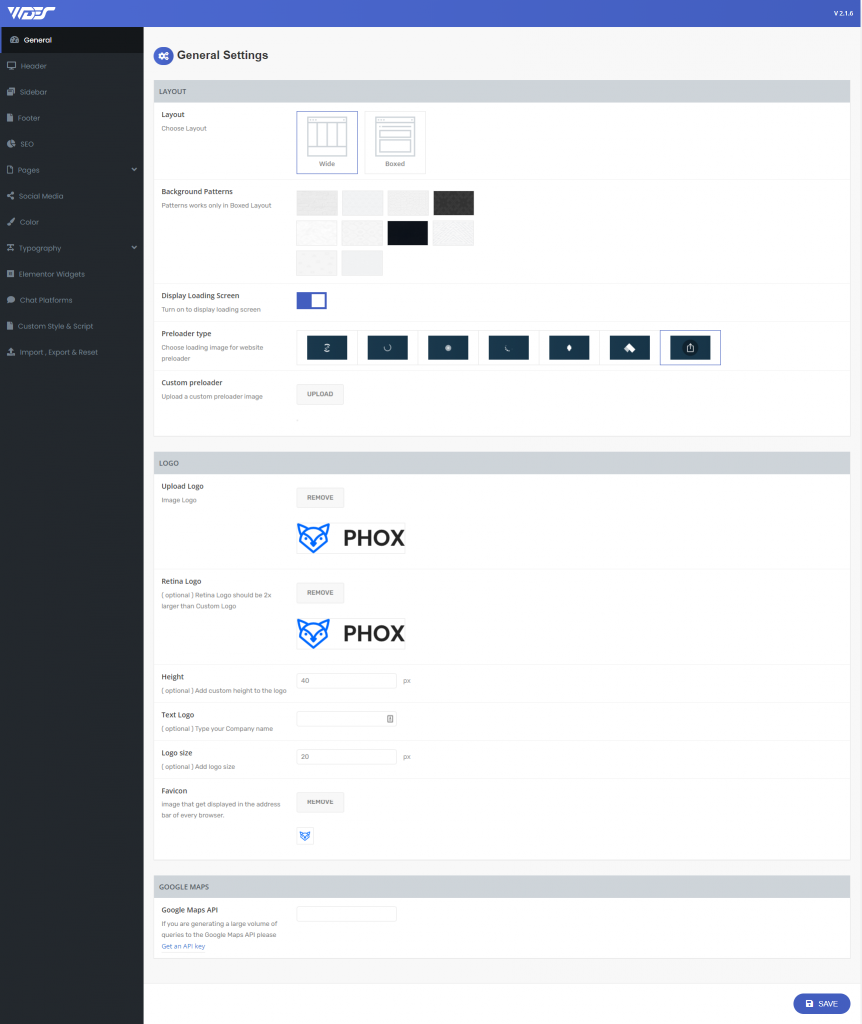The Phox options panel has been especially created to make your work faster and easier. Using it is very easy and in just a few minutes you can change a lot of things on your page.
General
How to set up some general options for your site including the following:
Layout
- Layout – choose Boxed and Full-width layouts.
- Background Patterns – preset patterns work with Boxed Layout.
- Display Loading Screen – Turn on to display a loading screen.
- Preloader type – When you turn on the option Display Loading Screen this option will appear from it, you can change the loader image for the website preloader, you can choose from 6 shapes that came with a theme or you can upload your custom image.
- Custom preloader – If you choose to upload your custom image from the option Preloader type this option will appear, from this option you can upload your custom loading image.
Logo
- Upload Logo – here upload a regular logo.
- Retina Logo – Retina Logo should be always 2x larger than a regular Logo (this field is optional).
- Height – set up custom logo size.
- Text Logo – if you prefer to use a simple text logo instead of an image, this is the right place to do this.
- Logo Size – here you can set the font size for the Text Logo.
- Favicon – upload your custom favicon image in .ico format
Google Maps
- Google Maps API – set the Google Maps API key if you generate a large number of queries to Google