Phox Menu Manager is a first-class addon that allows creating and configuring a WHMCS Client Theme menu item without any technical know-how. From now on, you do not need to create complicated WHMCS hooks or modify the Phox WHMCS Client Theme navigation. Menu Manager delivers a super convenient option to set up the menu items for Primary Navigation and Secondary Navigation.
Main Page
The Phox WHMCS Client Theme offers a predefined list of menus for each menu type. These menus can be managed under the “Menu” tab in the “Phox WHMCS Templates” addon.
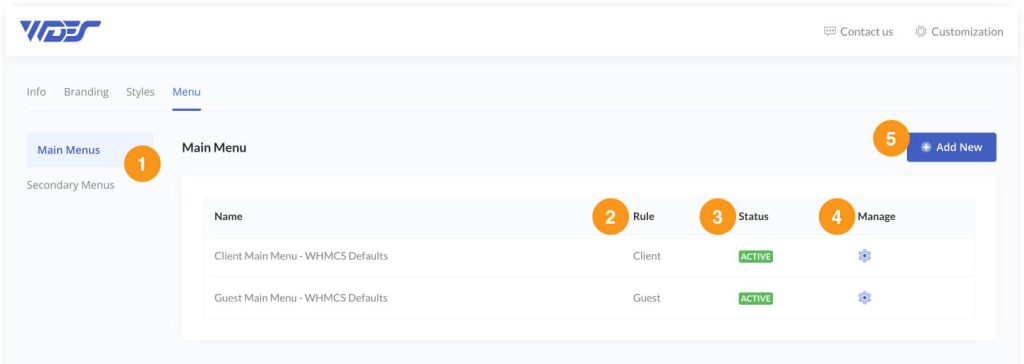
- Type – allows you to choose the menu type that you wish to manage
- Main Menus – a list of menus created for the “main” theme navigation.
- Secondary Menus – a list of menus prepared for the “secondary” theme navigation.
- Rule – you can freely define for which rules a specific menu should be displayed in the Phox WHMCS Client Theme
- All – a menu will be shown to all clients and guests.
- Client – a menu will be displayed only to “Logged IN” customers.
- Guest – a menu will be visible only to “Logged OUT” customers.
- Status – set the menu status:
- Disabled – a menu will not be visible in the Phox WHMCS Client Theme.
- Active – a menu will be shown in the Phox WHMCS Client Theme
- Manage – allows you to manage the menu
- Add New – gives you the possibility to create a brand new menu.
Menu Management
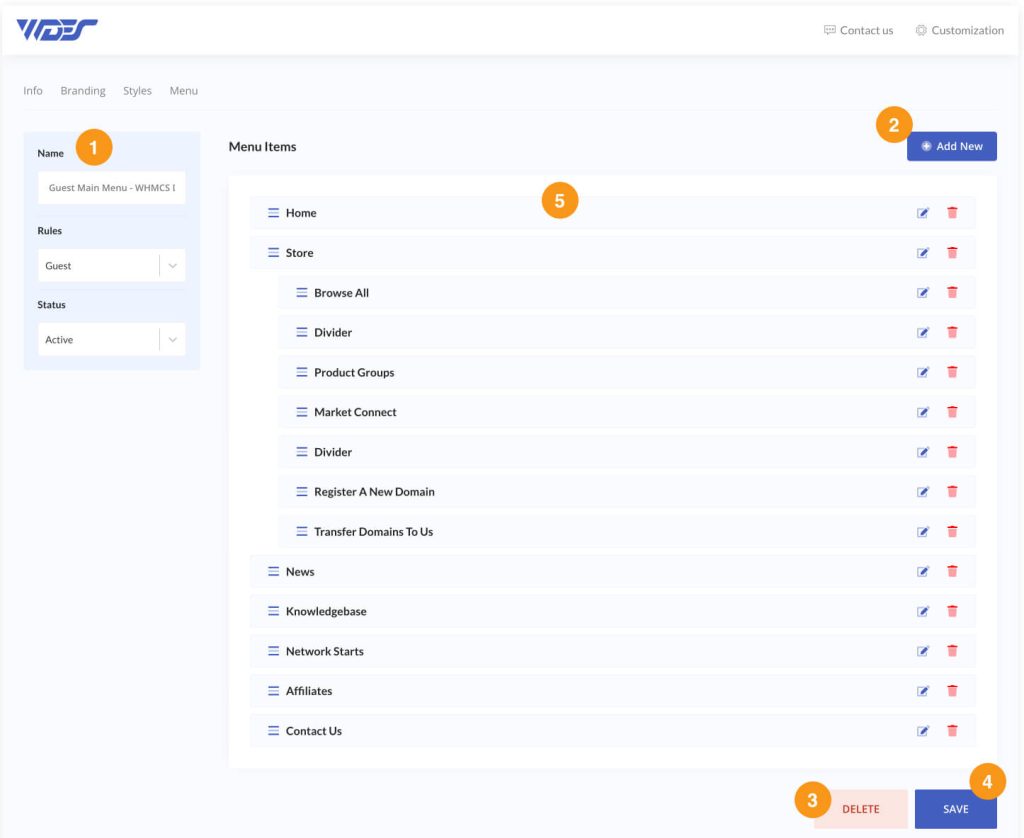
- Menu Settings
- Name – allows you to set a name for the currently managed menu. This name will not be shown in the Phox WHMCS Client Theme.
- Rules – enables you to assign the currently managed menu to specific display rules:
- All – a menu will be shown to all clients and guests.
- Client – a menu will be displayed only to “Logged IN” customers.
- Guest – a menu will be visible only to “Logged OUT” customers.
- Status – allows you to define if a menu will be visible in the Phox WHMCS Client Theme:
- Disabled – a menu will not be visible in the Phox WHMCS Client Theme.
- Active – a menu will be shown in the Phox WHMCS Client Theme
- Add New – In order to add a new menu item, use this button
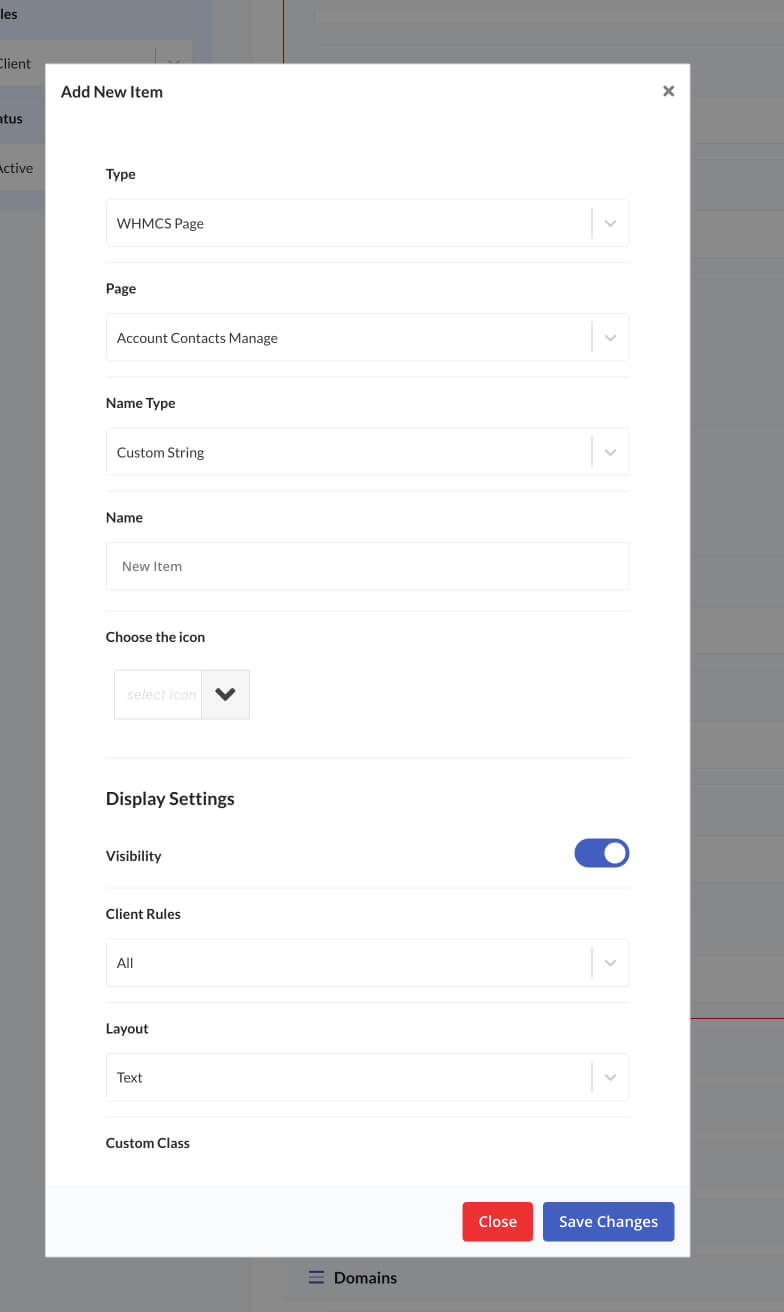
- Delete – will remove the currently managed menu. This action CANNOT be undone!
- Save – saves changes made to the currently managed menu.
- Menu Items – list of created menu items for the menu you currently manage.
Menu Item
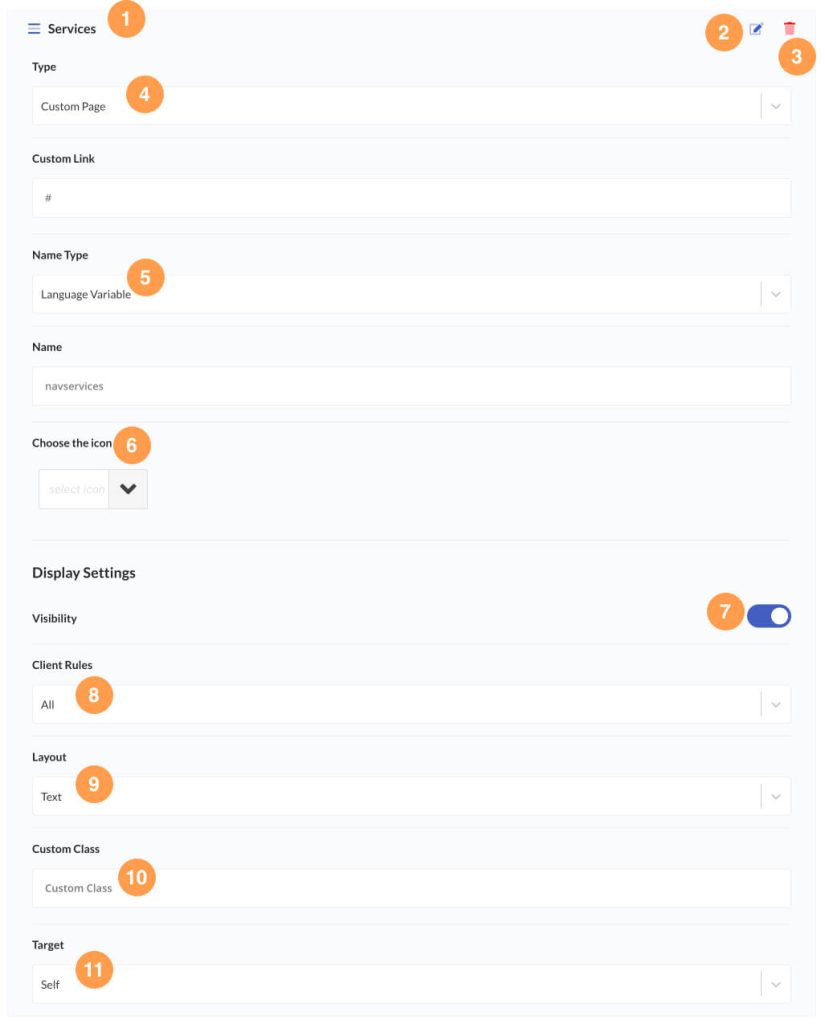
- Change Order – drag and drop to change the order of menu items for both “parent” and “child’ items.
- Edit – click on the edit icon to collapse the menu item content.
- Delete – click on the trash icon to delete this menu item
- Type – defines which configuration options will be displayed for the currently managed menu item.
- WHMCS Page – displays a predefined list of WHMCS pages to choose from. The menu item URL will be set automatically based on the selected “Page”.
- Custom Page – allows you to assign a custom URL.
- Divider – displays a divider between menu items. [This works for child items only]
- Product Groups – show a list of “Product Groups” configured in WHMCS settings.
- MarketConnect Products – present a list of “MarketConnect” product groups configured in WHMCS settings.
- Download Categories – display a list of “Download Categories” configured in WHMCS settings.
- Support Departments – describe a list of “Support Departments” configured in WHMCS settings.
- Knowledgebase Categories – stand for a list of “Knowledgebase Categories” configured in WHMCS settings.
- Client Account – generates the “My Account” menu item. It will automatically display the “First Name”, of the currently logged-in user. with a list of quick actions related to the client profile.
- Name Type – There are 2 different ways to set the menu item name:
- Choose the icon – Defines the menu item “icon” that will be shown in the Phox WHMCS Client Theme navigation. icons available in WHMCS by default including FontAwesome font icons.
- Visibility – empowers you to decide whether a particular item should be shown in the Phox WHMCS Client Theme. If this item consists of “child” items, then those items will be also shown or hidden. This option gives you the possibility to hide a specific item without the need to remove it.
- Client Rules – you can freely define for which rules a specific menu item should be displayed in the Phox WHMCS Client Theme.
- Layout – enables you to choose the menu item style
- Text – a menu item will show the “name” value with an icon in case you choose an icon
- Button – a menu item will be displayed as the “button” with an icon in case you choose an icon
- Icon – a menu item will be displayed as an “Icon” ONLY
- Custom Class – This functionality enables you to assign your custom HTML class which gives you full freedom to apply custom CSS rules to this menu item. It is possible to enter multiple classes, for example
custom-class-1 custom-class-2 custom-class-3. - Target
- Self – Opens the link in the same frame as it was clicked (this is the default)
- Blank – Opens the link in a new window or tab.
